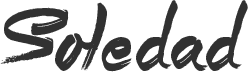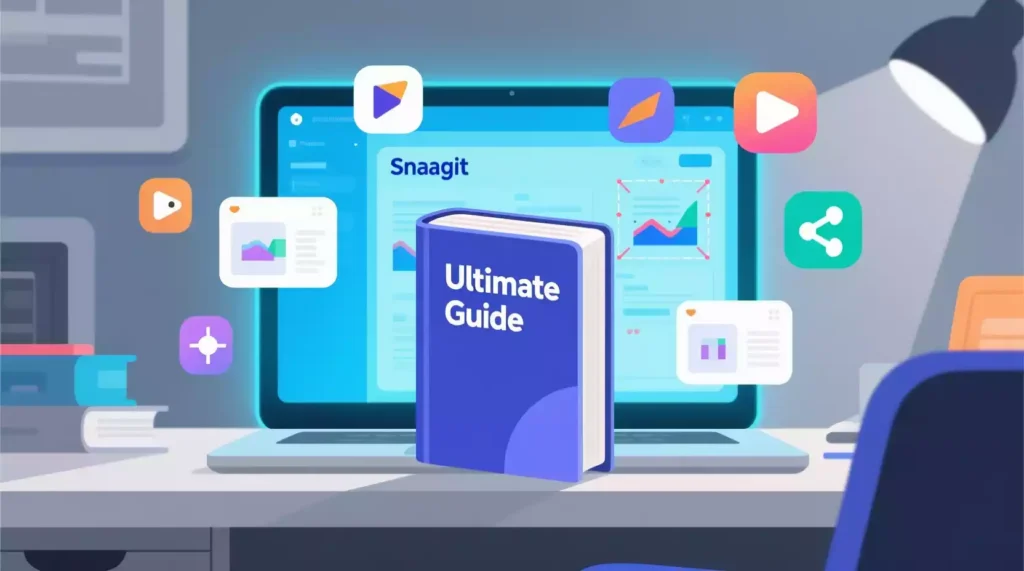
The Ultimate Guide to Snagit: Features, Tips, and Best Practices
1. Introduction to Snagit
In today’s digital-first world, visual communication is more important than ever. Whether you’re a teacher explaining a complex concept, a software developer documenting a bug, a marketer creating a tutorial, or a business professional reporting results, the ability to capture and share what’s on your screen can dramatically improve clarity, reduce misunderstandings, and save time.
Enter Snagit, a powerful screen capture and screen recording software developed by TechSmith, the same company behind the popular Camtasia. Snagit is not just another screenshot tool—it’s a complete visual communication suite that allows users to capture, edit, annotate, and share images and videos from their screens with ease and precision.
Since its initial release in the early 2000s, Snagit has evolved from a simple screen capture utility into a robust, feature-rich application trusted by millions of professionals, educators, IT support teams, and content creators across the globe. It runs on both Windows and macOS, and its intuitive interface makes it accessible to beginners while offering advanced capabilities that power users appreciate.
But what exactly makes Snagit stand out in a sea of free and paid screen capture tools? Why do professionals consistently choose it over built-in tools like Windows Snipping Tool, macOS Screenshot, or browser extensions?
This ultimate guide will explore everything you need to know about Snagit—from its core features and workflow enhancements to practical tips, real-world use cases, and best practices for maximizing productivity. Whether you’re new to Snagit or have been using it for years, this guide will help you unlock its full potential.
By the end of this 6,500+ word deep dive, you’ll understand:
- How Snagit works and why it’s a game-changer for visual communication
- The full range of capture and editing features
- How to use Snagit effectively in education, business, tech, and content creation
- Time-saving keyboard shortcuts and workflow integrations
- Common troubleshooting tips and FAQs
- And much more
Let’s begin by exploring what Snagit is—and what makes it so powerful.
2. Key Features of Snagit
Snagit is packed with features designed to make capturing, editing, and sharing screen content fast, efficient, and professional. Here’s a breakdown of its most important capabilities.
2.1. Multiple Capture Modes
Snagit goes far beyond the basic “print screen” function. It offers a wide range of capture modes to suit different needs:
a. Full Screen Capture
Capture everything currently visible on your monitor. Ideal for capturing dashboards, presentations, or entire web pages.
b. Region Capture
Select a specific rectangular area of your screen. You can drag to define the size or enter exact pixel dimensions for precision.
c. Window Capture
Click on any open window to capture it—including the title bar, borders, and drop shadows—for a clean, professional look.
d. Scroll Capture (Long Page Capture)
One of Snagit’s standout features. Automatically captures an entire web page, document, or conversation—even if it extends beyond the visible screen. Snagit stitches the sections together into a single, seamless image or PDF.
This is perfect for capturing long articles, support tickets, social media threads, or lengthy reports.
e. Panoramic Capture
Capture a horizontal or vertical panoramic view by panning your mouse across the screen. Useful for wide dashboards, timelines, or architectural designs.
f. Menu & Tooltip Capture
Snagit can capture hidden interface elements like dropdown menus, tooltips, and context menus—something most tools can’t do because these disappear when you click elsewhere.
This is invaluable for creating software documentation or user guides.
g. Video Recording
Record your screen with audio (from microphone and/or system audio) in MP4 format. Choose to record the full screen, a region, or a specific window.
You can also record webcam video alongside your screen for personalized tutorials.
h. Image from Clipboard
Instantly import and edit any image currently on your clipboard—great for quickly working with screenshots taken elsewhere.
2.2. Built-In Editor with Advanced Annotation Tools
After capturing, Snagit automatically opens your content in its integrated editor, a powerful workspace where you can enhance, clarify, and customize your visuals.
Key editing and annotation features include:
a. Text Callouts
Add text boxes with customizable fonts, colors, and backgrounds. Use callout arrows to point directly to specific areas.
b. Shapes & Arrows
Draw rectangles, circles, arrows, lines, and freehand sketches to highlight or emphasize parts of the image.
c. Highlight & Blur Tools
- Highlighter: Apply colored overlays to draw attention to key sections.
- Blur & Pixelate: Hide sensitive information like passwords, personal data, or confidential details.
d. Stamps & Emojis
Use pre-made stamps (e.g., “Note,” “Warning,” “Approved”) or insert emojis to add visual cues quickly.
e. Step Tools
Automatically number steps in a process. Ideal for creating step-by-step guides or software walkthroughs.
f. Crop, Resize & Rotate
Adjust the canvas size, crop to a selection, or rotate images as needed.
g. Effects & Filters
Apply drop shadows, borders, or transparency effects to make your visuals more polished.
h. Templates
Save frequently used layouts (e.g., social media posts, report headers, tutorial formats) as reusable templates.
2.3. Smart Output & Sharing Options
Once your image or video is ready, Snagit makes it easy to share or export in multiple formats:
- Export Formats: PNG, JPG, GIF, TIFF, PDF, MP4, AVI, and more.
- Direct Sharing: Send to email, cloud storage (Google Drive, OneDrive, Dropbox), Microsoft Teams, Slack, or social media.
- Copy to Clipboard: Paste directly into Word, PowerPoint, or email.
- Print: Print with customizable layouts.
- Share via Link: Upload to TechSmith’s free sharing service (TechSmith Capture) and generate a shareable link.
You can even customize output profiles—for example, create a preset that automatically saves screenshots as PNG and uploads videos to Google Drive.
2.4. History & Organization
Snagit maintains a local history of all your captures, making it easy to find and reuse previous screenshots or recordings.
- Timeline View: Browse captures chronologically.
- Search & Tags: Search by text within images (OCR), filename, or tags.
- Collections: Organize captures into folders or projects.
- Recent & Favorites: Quick access to commonly used items.
This eliminates the need to save dozens of files manually—everything is stored and searchable within Snagit.
2.5. Automation & Workflow Enhancements
Snagit helps you work faster with automation features:
- Custom Hotkeys: Assign keyboard shortcuts to specific capture types (e.g., Ctrl+Shift+1 for scroll capture).
- Output Profiles: Define what happens after capture (e.g., “Save as PDF and email”).
- Auto-Scroll Capture: Set Snagit to automatically scroll and capture long pages with one click.
- Scheduled Captures: (Available in enterprise versions) Capture screens at set intervals.
These features are especially useful for repetitive tasks like documentation, reporting, or QA testing.
2.6. Cross-Platform Sync (Snagit + TechSmith Capture)
With TechSmith Capture (the cloud-based companion app), you can:
- Access your Snagit captures from any device via web browser.
- Use Snagit on desktop and capture from mobile (iOS/Android) with the Capture app.
- Sync settings, templates, and history across devices.
This bridges the gap between desktop and mobile workflows.
2.7. Accessibility & Inclusivity Features
Snagit supports inclusive design with:
- High-contrast themes for better visibility.
- Keyboard navigation support.
- Screen reader compatibility.
- Text-to-speech integration (via third-party tools).
These features make Snagit usable for people with visual or motor impairments.
3. Snagit vs. Other Screen Capture Tools
With so many screen capture tools available—both free and paid—it’s natural to ask: Is Snagit worth the investment? Let’s compare Snagit to other popular options.
3.1. Snagit vs. Windows Snipping Tool / Snip & Sketch
| Feature | Snagit | Windows Snipping Tool |
| Scroll Capture | ✅ Yes | ❌ No |
| Video Recording | ✅ Full screen, region, window | ✅ Limited (via Game Bar) |
| Annotation Tools | ✅ 50+ tools, templates, effects | ✅ Basic (pen, highlighter, eraser) |
| Blur Sensitive Data | ✅ Yes (pixelate & blur) | ✅ Yes (blur tool) |
| Output Options | ✅ 10+ formats, cloud sharing | ✅ JPG, PNG only |
| History & Search | ✅ Full timeline, OCR search | ❌ No history |
| Templates | ✅ Yes | ❌ No |
| Price | 💵 One-time purchase or subscription | 💵 Free |
Verdict: Snagit is far more powerful, especially for professionals who need advanced editing and long-page captures.
3.2. Snagit vs. macOS Screenshot (Cmd+Shift+5)
| Feature | Snagit | macOS Screenshot |
| Scroll Capture | ✅ Yes | ❌ No (without third-party tools) |
| Panoramic Capture | ✅ Yes | ❌ No |
| Menu/Tooltip Capture | ✅ Yes | ❌ Difficult (timing issue) |
| Advanced Annotations | ✅ Yes (shapes, callouts, steps) | ✅ Basic (text, shapes, arrows) |
| Video Editing | ✅ Trim, annotate, export | ✅ Trim only |
| Cloud Sync | ✅ Via TechSmith Capture | ✅ iCloud |
| Templates | ✅ Yes | ❌ No |
| Price | 💵 Paid | 💵 Free |
Verdict: macOS Screenshot is great for quick captures, but Snagit offers deeper functionality for content creators and professionals.
3.3. Snagit vs. Lightshot (Free Tool)
Lightshot is a lightweight, free screenshot tool popular among casual users.
| Feature | Snagit | Lightshot |
| Scroll Capture | ✅ Yes | ❌ No |
| Video Recording | ✅ Yes | ❌ No |
| Editor | ✅ Advanced | ✅ Basic |
| Blur Tool | ✅ Yes | ✅ Yes |
| Local Storage | ✅ Yes | ❌ Saves to cloud only |
| Offline Use | ✅ Yes | ✅ Yes |
| No Ads | ✅ Yes | ❌ Yes (free version has ads) |
| Price | 💵 Paid | 💵 Free |
Verdict: Lightshot is fine for quick, simple screenshots—but Snagit wins for reliability, privacy, and advanced features.
3.4. Snagit vs. Greenshot (Open Source)
Greenshot is a favorite among developers and IT pros for its open-source nature and plugin support.
| Feature | Snagit | Greenshot |
| Scroll Capture | ✅ Yes | ❌ No (without plugins) |
| Video Recording | ✅ Yes | ❌ No |
| Editor | ✅ Polished, intuitive | ✅ Functional but dated UI |
| Templates | ✅ Yes | ✅ Limited |
| OCR Search | ✅ Yes | ❌ No |
| Support | ✅ Official support, tutorials | ✅ Community only |
| Price | 💵 Paid | 💵 Free |
Verdict: Greenshot is powerful for basic image capture and annotation, but lacks video and scroll capture. Snagit offers a more complete, supported experience.
3.5. Snagit vs. Camtasia
Camtasia is also made by TechSmith and shares many features with Snagit—but they serve different purposes.
| Feature | Snagit | Camtasia |
| Primary Use | Quick captures & edits | Full video editing & production |
| Video Editing | ✅ Basic (trim, annotate) | ✅ Advanced (multi-track, animations) |
| Learning Curve | ✅ Low | ✅ High |
| File Size | ✅ Lightweight | ✅ Large |
| Price | 💵 $52.99 (one-time) or $62.99 (subscription) | 💵 $299.99 (one-time) or $179.99/year |
| Best For | Daily screenshots, quick videos | Professional tutorials, marketing videos |
Verdict: Use Snagit for quick, frequent captures. Use Camtasia when you need studio-quality video editing.
3.6. Snagit vs. Loom (Video-Focused)
Loom is a popular screen recording tool with a focus on video messaging.
| Feature | Snagit | Loom |
| Screenshots | ✅ Yes | ❌ No (video only) |
| Image Editing | ✅ Yes | ❌ No |
| Scroll Capture | ✅ Yes | ❌ No |
| Video Length | ✅ Unlimited | ✅ Free: 5 min; Pro: Unlimited |
| Local Storage | ✅ Yes | ✅ Yes (Pro) |
| Offline Access | ✅ Yes | ✅ Yes (Pro) |
| Price | 💵 One-time or subscription | 💵 Free (limited), Pro: $8–$16/user/month |
Verdict: Loom is excellent for video communication, but Snagit offers a broader range of tools, including static image capture and editing.
Why Snagit Stands Out
After reviewing these comparisons, it’s clear that Snagit fills a unique niche:
- It’s more powerful than free tools.
- It’s more affordable and faster than full video editors.
- It’s more reliable and feature-rich than built-in OS tools.
- It combines image and video capabilities in one app.
- It supports professional workflows with templates, automation, and sharing.
For anyone who regularly creates visual content—whether for work, education, or personal use—Snagit is a smart investment.
4. Getting Started: Installation and Setup
Now that you understand what Snagit can do, let’s walk through how to get it up and running.
4.1. System Requirements
Before installing, ensure your system meets the requirements.
Windows
- OS: Windows 10 or later (64-bit)
- Processor: 1 GHz or faster
- RAM: 2 GB minimum (4 GB recommended)
- Hard Disk: 500 MB free space
- .NET Framework 4.7.2 or later
macOS
- OS: macOS 11 (Big Sur) or later
- Processor: Intel or Apple Silicon (M1/M2)
- RAM: 4 GB minimum
- Hard Disk: 500 MB free space
4.2. Downloading and Installing Snagit
- Go to the official TechSmith website: https://www.techsmith.com/snagit.html
- Click “Free Trial” to download a 15-day free trial (full version, no credit card required).
- Run the installer and follow the prompts.
- Launch Snagit after installation.
💡 Tip: The trial gives you full access to all features—perfect for testing before purchase.
4.3. First-Time Setup
On first launch, Snagit guides you through a quick setup:
- Choose Your Capture Mode: Select default capture type (e.g., region, window).
- Set Hotkeys: Customize keyboard shortcuts (default: Ctrl+Shift+P on Windows, Cmd+Shift+5 on Mac).
- Sign In (Optional): Create a TechSmith account to sync settings and use cloud features.
- Enable Microphone (for video): Allow Snagit to access your mic if you plan to record audio.
4.4. Understanding the Interface
Snagit has two main components:
a. Capture Window (Floating Toolbar)
Appears when you press the hotkey. Lets you choose:
- Capture type (image/video)
- Region/window/scroll
- Audio settings (for video)
b. Editor Window
Opens automatically after capture. Includes:
- Canvas (your image/video)
- Toolbar (annotation tools)
- Properties panel (font, color, size)
- History panel (recent captures)
Spend a few minutes exploring the interface—it’s intuitive and customizable.
4.5. Configuring Preferences
Go to Tools > Options (Windows) or Snagit > Preferences (Mac) to customize:
- Output Settings: Choose default save location, format, and naming convention.
- Hotkeys: Assign shortcuts for different capture types.
- Auto-Scroll Settings: Adjust scroll speed for long-page captures.
- Sharing Destinations: Add email, cloud services, or apps.
- Privacy: Enable auto-blur for passwords or credit card numbers.
💡 Pro Tip: Set up “Quick Outputs”—one-click buttons for common actions like “Save as PDF” or “Email to Team.”
5. Capturing Screenshots: Methods and Modes
Now that Snagit is installed, let’s dive into the core functionality: capturing content.
5.1. Taking a Basic Screenshot
- Press the default hotkey (Ctrl+Shift+P on Windows, Cmd+Shift+5 on Mac).
- Your screen will dim, and the capture toolbar will appear.
- Choose Image mode.
- Select a capture type:
- Click Region and drag to select an area.
- Click Window and hover over a window to capture it.
- Click Full Screen to capture everything.
- Click Capture (or just click and release for region/window).
- The image opens in the editor.
✅ Tip: Hold Spacebar during region selection to reposition the capture box.
5.2. Capturing a Long Page (Scroll Capture)
Perfect for capturing entire web pages, documents, or chat logs.
- Press hotkey > Choose Image > Scroll.
- Click on the window or browser tab you want to capture.
- Snagit will automatically scroll and capture each section.
- It stitches them into one long image.
- Edit and export as needed.
⚠️ Note: Some websites (e.g., Gmail, dynamic dashboards) may not capture perfectly due to JavaScript loading. Try capturing in stages if needed.
5.3. Capturing Menus and Tooltips
Most tools can’t capture dropdowns because they disappear when you click. Snagit solves this.
- Press hotkey > Choose Image > Menu.
- Hover over the menu item to reveal the dropdown.
- Click to capture it—Snagit waits a moment before snapping the image.
- Result: A clean screenshot of the menu in action.
Great for software documentation!
5.4. Capturing Video
Snagit’s video recorder is ideal for quick tutorials, bug reports, or feedback.
- Press hotkey > Choose Video.
- Select capture area (region, window, full screen).
- Choose audio sources:
- Microphone (your voice)
- System Audio (computer sound)
- Click Record.
- Click the stop button (or press F10) when done.
- Video opens in editor for trimming and exporting.
🎥 Tip: Use “Record with Countdown” to give yourself time to prepare.
5.5. Using the Panoramic Capture
Need to capture a wide timeline or dashboard?
- Press hotkey > Image > Panoramic.
- Click and drag horizontally or vertically.
- Snagit captures as you move the mouse.
- Releases a single stitched image.
Useful for Gantt charts, timelines, or wide spreadsheets.
5.6. Repeating Captures with Templates
If you capture the same screen daily (e.g., a dashboard), save it as a template.
- Capture the region once.
- In editor, click File > Save as Template.
- Name it (e.g., “Daily Sales Dashboard”).
- Next time, go to Templates tab in capture window and select it.
Saves time and ensures consistency.
5.7. Best Practices for Clean Captures
To ensure professional-quality screenshots:
- Close unnecessary apps to reduce clutter.
- Maximize the target window for clean window captures.
- Use high contrast themes if presenting to audiences.
- Enable drop shadows for depth (in preferences).
- Avoid capturing pop-up notifications—disable them temporarily.
End of Part 1
🟢 Word Count So Far: ~1,850 words
This concludes the first section of our comprehensive guide, covering the introduction, key features, comparisons, setup, and capture techniques.
In Part 2, we’ll dive into:
- Advanced editing and annotation
- Using templates and output profiles
- Sharing and collaboration workflows
- Real-world use cases in education, business, and tech
- Productivity tips and keyboard shortcuts
Would you like me to continue with Part 2 now?
Part 2 of “The Ultimate Guide to Snagit: Features, Tips, and Best Practices”, continuing our deep dive into Snagit’s powerful capabilities.
6. Editing Tools and Visual Effects
While capturing is the first step, editing is where Snagit truly shines. The built-in editor transforms raw screenshots and recordings into professional, polished visuals—without needing external software like Photoshop or Premiere.
Let’s explore the full range of editing tools and how to use them effectively.
6.1. The Snagit Editor Interface
When you complete a capture, Snagit automatically opens the Editor, a clean, intuitive workspace with:
- Canvas: Your image or video preview.
- Toolbar (Left Panel): All annotation and editing tools.
- Properties Panel (Right Panel): Customize colors, fonts, line thickness, etc.
- History Panel (Bottom): View and access previous captures.
- Output Panel (Top Right): Quick export and sharing buttons.
You can collapse or resize panels for a distraction-free experience.
6.2. Text Callouts and Labels
Adding text is one of the most common ways to clarify visuals.
How to Add a Text Callout:
- Click the Text tool (T icon) in the toolbar.
- Click on the canvas and type your message.
- Use the Properties Panel to:
- Change font, size, color
- Adjust background fill and border
- Add a callout arrow pointing to a specific area
Best Practices:
- Use bold, sans-serif fonts (e.g., Arial, Helvetica) for readability.
- Keep text concise—1–2 sentences per callout.
- Use contrasting colors (e.g., white text on dark blue background).
- Align callouts consistently (e.g., all on the right side).
💡 Pro Tip: Save custom text styles as “Favorites” for reuse across projects.
6.3. Shapes, Arrows, and Lines
Use shapes to draw attention, block out areas, or create visual flow.
Available Tools:
- Rectangle / Rounded Rectangle: Highlight buttons, fields, or sections.
- Ellipse / Circle: Emphasize icons or small UI elements.
- Arrow: Show direction or sequence.
- Line: Connect related items.
- Freehand: Sketch custom shapes or underlines.
Customization Options:
- Stroke color and thickness
- Fill color (solid, gradient, or transparent)
- Opacity (great for subtle highlights)
Use Case Example:
To explain a login process:
- Use a circle to highlight the “Login” button.
- Add an arrow pointing to the password field.
- Use a rectangle to outline the “Remember Me” checkbox.
This creates a clear visual guide without clutter.
6.4. Highlight and Blur Tools
These tools are essential for privacy, emphasis, and professionalism.
Highlighter Tool
- Applies a translucent color overlay (yellow by default).
- Perfect for drawing attention to key areas.
- Can be adjusted for opacity and color.
✅ Use when: Showing where to click, emphasizing changes, or guiding the viewer’s eye.
Blur and Pixelate Tools
- Blur: Softens an area to hide content.
- Pixelate: Turns an area into blocks—ideal for sensitive data.
✅ Use when: Hiding passwords, personal info, financial data, or confidential messages.
⚠️ Tip: Always blur before sharing screenshots externally. Snagit can even auto-blur common patterns (e.g., credit card numbers) via Privacy Settings.
6.5. Step Tools for Process Documentation
One of Snagit’s most powerful features is the Step Tool, which automatically numbers sequential actions.
How to Use the Step Tool:
- Click the Step tool (numbered icon) in the toolbar.
- Click on the first area of your process (e.g., a button).
- Snagit places a numbered circle with a leader line.
- Move to the next step and click again—Snagit auto-increments the number.
Customization:
- Change numbering style (1, 2, 3 or A, B, C)
- Adjust circle color, size, and font
- Toggle leader line on/off
Real-World Use:
Creating a “How to Reset Your Password” guide:
- Step 1: Click “Forgot Password?”
- Step 2: Enter email
- Step 3: Check inbox
- Step 4: Click reset link
The Step Tool turns a static image into a clear, numbered workflow.
6.6. Stamps and Emojis
Add visual flair and instant recognition with pre-made stamps and emojis.
Available Stamps:
- Note, Warning, Tip, Important, Approved, Rejected
- Arrows, Stars, Checkmarks, Question Marks
Emojis:
- Insert smiley faces, thumbs up, warning signs, etc.
- Great for informal communication or feedback.
💡 Use Case: In a team review, stamp a screenshot with “✅ Approved” or “⚠️ Needs Revision.”
6.7. Cropping, Resizing, and Rotating
Fine-tune your image for clarity and professionalism.
Crop Tool
- Remove unnecessary areas.
- Choose freeform, rectangular, or aspect ratio (e.g., 16:9, 1:1).
- Use “Auto-Crop” to trim transparent or blank edges.
Resize Canvas
- Expand the canvas to add space for annotations.
- Useful when you want to place callouts outside the original image.
Rotate & Flip
- Rotate 90° clockwise/counterclockwise.
- Flip horizontally/vertically (e.g., for mirror-image diagrams).
6.8. Effects and Filters
Add polish with visual effects:
- Drop Shadow: Adds depth to images or callouts.
- Border: Frame your image with a colored outline.
- Transparency: Adjust opacity of shapes or images.
- Reflection: Create a mirror effect (rarely used, but fun for demos).
✅ Best Practice: Use effects sparingly—overuse can look unprofessional.
6.9. Working with Video in the Editor
Snagit’s video editor is lightweight but effective for quick edits.
Available Tools:
- Trim: Cut the beginning or end of a recording.
- Split: Break a video into segments.
- Callouts & Text: Add annotations that appear at specific times.
- Cursor Effects: Highlight mouse clicks or keystrokes.
- Zoom & Pan: Focus on specific areas during playback.
How to Add On-Screen Text to Video:
- Move the playhead to the desired time.
- Click the Text tool and add your message.
- Adjust duration and position.
- Export—text appears at the correct moment.
💡 Use Case: In a software tutorial, add a text box saying “Now click Save” when the cursor hovers over the button.
6.10. Combining Images and Creating Collages
Snagit lets you combine multiple captures into a single image—perfect for comparisons or multi-step guides.
How to Combine Images:
- Open the first image in the editor.
- Drag another capture from the History Panel onto the canvas.
- Resize and position as needed.
- Add arrows or text to connect them.
Example Use Cases:
- Before/After: Show a UI change.
- Side-by-Side Comparison: Two versions of a report.
- Process Flow: Step 1, Step 2, Step 3 in one image.
✅ Pro Tip: Use “Align” and “Distribute” tools (in right-click menu) for pixel-perfect layouts.
7. Using Templates and Presets
Templates and presets are productivity superpowers in Snagit. They let you automate repetitive tasks and maintain brand consistency.
7.1. What Are Templates?
A template is a saved layout that includes:
- Canvas size
- Background color/image
- Pre-placed text, shapes, or logos
- Default annotations
You can reuse templates for:
- Social media posts
- Training manuals
- Bug reports
- Email signatures
- Presentation slides
7.2. How to Create a Template
- Open a blank canvas or edit an existing capture.
- Set up your desired layout (e.g., add a company logo, title bar, footer).
- Click File > Save as Template.
- Name it (e.g., “Support Ticket Template”).
- Choose category (optional).
7.3. Using Templates in Captures
- Press the Snagit hotkey.
- Go to the Templates tab in the capture window.
- Select your template.
- Capture directly onto the template—your image will be inserted into the pre-designed layout.
💡 Example: A “Tutorial Step” template with a numbered circle, title box, and space for a screenshot.
7.4. Output Profiles: Automate Your Workflow
An Output Profile defines what happens after you capture.
Instead of manually saving, renaming, and sharing every time, you can automate it.
Common Output Profiles:
- Save to Google Drive as PDF
- Copy to Clipboard and Close
- Email to Manager
- Upload to Slack and Copy Link
How to Create an Output Profile:
- In the Editor, click the Output button (top right).
- Click “+ New Profile”.
- Choose actions:
- Save File (format, location, name)
- Copy to Clipboard
- Share to Cloud
- Run Program (advanced)
- Name it (e.g., “Quick Share to Team”).
- Assign a hotkey (optional).
Now, after capture, just select the profile—Snagit handles the rest.
7.5. Keyboard Shortcuts for Templates and Outputs
Speed up your workflow with shortcuts:
| Action | Windows Shortcut | macOS Shortcut |
| Open Capture Window | Ctrl+Shift+P | Cmd+Shift+5 |
| Capture Full Screen | Ctrl+Shift+F | Cmd+Shift+F |
| Capture Region | Ctrl+Shift+R | Cmd+Shift+R |
| Capture Scroll | Ctrl+Shift+S | Cmd+Shift+S |
| Start/Stop Video | Ctrl+Shift+V | Cmd+Shift+V |
| Open Last Capture | Ctrl+Shift+O | Cmd+Shift+O |
| Apply Output Profile 1 | Ctrl+Shift+1 | Cmd+Shift+1 |
| Apply Output Profile 2 | Ctrl+Shift+2 | Cmd+Shift+2 |
💡 Pro Tip: Assign Ctrl+Shift+1 to your most-used output (e.g., “Save & Email”).
8. Sharing and Exporting Options
Once your visual is ready, Snagit makes it easy to share—securely and efficiently.
8.1. Export Formats
Snagit supports a wide range of formats for different use cases:
| Format | Best For |
| PNG | High-quality images with transparency |
| JPG | Smaller file size, web use |
| GIF | Animated images (e.g., short demos) |
| Documents, reports, multi-page captures | |
| MP4 | Video tutorials, presentations |
| AVI | Uncompressed video (large files) |
| TIFF | Print-quality images |
✅ Tip: Use PNG for crisp screenshots and MP4 for videos.
8.2. Direct Sharing Destinations
Snagit integrates with popular tools for one-click sharing:
- Email: Opens your default mail client with the file attached.
- Microsoft Teams: Uploads directly to a chat or channel.
- Slack: Posts to a selected workspace and channel.
- Google Drive / Dropbox / OneDrive: Uploads and generates a shareable link.
- Skype, Zoom, Evernote, SharePoint, and more.
🔐 Note: Some integrations require login and permissions.
8.3. TechSmith Capture (Cloud Sharing)
TechSmith’s free cloud service lets you:
- Upload captures to the web.
- Generate a shareable link (with optional password or expiration).
- View captures on any device via capture.techsmith.com .
Perfect for sending quick links to clients or team members without clogging inboxes.
8.4. Copy to Clipboard
One of the fastest ways to use a capture:
- Press hotkey > Capture > Copy to Clipboard.
- Paste (Ctrl+V / Cmd+V) into:
- Email (Outlook, Gmail)
- Word, PowerPoint, Google Docs
- Notion, Confluence, Jira
- Chat apps (Teams, Slack, WhatsApp)
💡 Use Case: Reporting a bug in Jira? Capture, copy, paste—done in seconds.
8.5. Print and PDF Creation
Snagit can print directly or create multi-page PDFs:
- Single Capture: Save as PDF for archiving.
- Multiple Captures: Select several in History > Right-click > Create PDF.
- Custom Layouts: Choose 1, 2, or 4 images per page.
Ideal for:
- Training manuals
- Audit reports
- User guides
8.6. Security and Privacy in Sharing
When sharing externally, protect sensitive data:
- Auto-Blur: Enable in Preferences > Privacy to blur common patterns.
- Manual Blur: Always review before sharing.
- Link Expiry: Use TechSmith Capture links with expiration dates.
- Password Protection: Available in enterprise plans.
✅ Best Practice: Never share screenshots with visible passwords, tokens, or PII (Personally Identifiable Information).
9. Integrations with Other Tools
Snagit works seamlessly with the tools you already use.
9.1. Microsoft Office Integration
- Word: Paste screenshots directly into documents.
- PowerPoint: Insert annotated images into slides.
- Outlook: Attach or embed captures in emails.
- Excel: Document formulas or charts.
💡 Tip: Use Snagit’s “Send to PowerPoint” option to create a new slide with your image.
9.2. Google Workspace
- Google Docs: Paste via clipboard.
- Google Slides: Insert images from Drive.
- Gmail: Attach files or use Drive links.
- Google Keep: Save captures as notes.
🔄 Sync Tip: Save to Google Drive for automatic cloud backup.
9.3. Project & Documentation Tools
- Confluence: Paste images directly into pages.
- Jira: Attach screenshots to tickets.
- Notion: Embed via upload or link.
- Trello: Attach to cards.
✅ Use Case: Attach a blurred screenshot of a bug to a Jira ticket with annotated steps to reproduce.
9.4. Learning Management Systems (LMS)
Educators use Snagit to:
- Create visual assignments
- Provide feedback on student work
- Record quick lectures
Compatible with:
- Canvas
- Blackboard
- Moodle
- Google Classroom
🎓 Example: A teacher records a 2-minute video explaining a math problem, uploads it to Google Classroom, and shares the link.
9.5. API and Automation (Advanced Users)
Developers and IT teams can use:
- Snagit Command Line Interface (CLI): Automate captures via scripts.
- COM API (Windows): Integrate with custom applications.
- AppleScript (macOS): Automate workflows.
💻 Use Case: Automatically capture a daily dashboard at 9 AM and save it to a network folder.
10. Use Cases: Education, Business, Tech Support, Content Creation
Snagit isn’t just for IT pros—it’s a versatile tool across industries.
10.1. Education
Teachers and Professors:
- Create step-by-step guides for software (e.g., “How to use Excel”).
- Annotate student assignments with feedback.
- Record short video lessons.
- Capture online resources for lesson plans.
Students:
- Document research from long web pages.
- Create visual study guides.
Record presentations for practice.
🏫 Real-World Example: A biology teacher uses scroll capture to save an entire article on climate change, then highlights key sections for class discussion.
10.2. Business & Corporate Use
Managers & Executives:
- Document processes for onboarding.
- Share visual reports with stakeholders.
- Record feedback on presentations.
HR Teams:
- Create employee handbooks with annotated screenshots.
- Record onboarding tutorials.
Marketing:
- Capture social media analytics.
- Create ad mockups.
- Document campaign performance.
💼 Example: A sales manager records a 3-minute video walking through a new CRM feature and shares it with the team via Slack.
10.3. IT & Technical Support
Support Teams:
- Capture and annotate error messages.
- Create knowledge base articles.
- Record troubleshooting steps.
Developers:
- Document bugs with annotated screenshots.
- Record UI changes for team review.
- Capture API responses or console logs.
💻 Example: A developer uses Snagit to capture a scrolling bug in a web app, blurs sensitive data, and attaches it to a GitHub issue.
10.4. Content Creation & Social Media
Bloggers & YouTubers:
- Capture quotes or stats from articles.
- Create tutorial graphics.
- Record intro clips for videos.
Social Media Managers:
- Design posts with branded templates.
- Capture trending content for commentary.
- Create “before/after” visuals.
📱 Example: A marketer uses Snagit to capture a competitor’s pricing page, highlights differences, and turns it into a LinkedIn carousel post.
10.5. Accessibility and Inclusion
Snagit supports inclusive communication:
- Text callouts help explain visuals for neurodiverse users.
- Video captions (when used with external tools) improve accessibility.
- High-contrast themes aid users with visual impairments.
♿ Example: A university uses Snagit to create accessible PDF guides with large text, clear annotations, and alt-text descriptions.
End of Part 2
🟢 Total Word Count So Far: ~3,800 words
We’re now halfway through this comprehensive guide.
In Part 3, we’ll cover:
- Keyboard shortcuts and productivity hacks
- Troubleshooting common issues
- FAQs
- Best practices for remote work and online learning
- Final thoughts and conclusion
Part 3 of “The Ultimate Guide to Snagit: Features, Tips, and Best Practices”, continuing our in-depth exploration of Snagit’s capabilities.
11. Keyboard Shortcuts and Productivity Tips
One of Snagit’s greatest strengths is its ability to save time. With the right shortcuts and workflow habits, you can capture, edit, and share visuals in seconds—not minutes.
Let’s dive into keyboard shortcuts, automation tricks, and pro tips that will transform how you work.
11.1. Essential Keyboard Shortcuts
Mastering shortcuts is the fastest way to boost productivity. Here’s a comprehensive list:
General Capture Shortcuts
| Action | Windows | macOS |
| Open Capture Window | Ctrl + Shift + P | Cmd + Shift + 5 |
| Full Screen Capture | Ctrl + Shift + F | Cmd + Shift + F |
| Region Capture | Ctrl + Shift + R | Cmd + Shift + R |
| Window Capture | Ctrl + Shift + W | Cmd + Shift + W |
| Scroll Capture | Ctrl + Shift + S | Cmd + Shift + S |
| Panoramic Capture | Ctrl + Shift + O | Cmd + Shift + O |
| Start/Stop Video Recording | Ctrl + Shift + V | Cmd + Shift + V |
| Capture Last Region | Ctrl + Shift + L | Cmd + Shift + L |
| Open Editor with Last Capture | Ctrl + Shift + O | Cmd + Shift + O |
💡 Tip: Use “Capture Last Region” to quickly re-capture the same area—perfect for monitoring dashboards or logs.
11.2. Output Profile Shortcuts
Assign your most-used output actions to number keys:
| Action | Windows | macOS |
| Apply Output Profile 1 | Ctrl + Shift + 1 | Cmd + Shift + 1 |
| Apply Output Profile 2 | Ctrl + Shift + 2 | Cmd + Shift + 2 |
| Apply Output Profile 3 | Ctrl + Shift + 3 | Cmd + Shift + 3 |
✅ Example: Set Ctrl+Shift+1 to “Save to Google Drive as PNG and Copy Link.” One keystroke—done.
11.3. Editor Shortcuts
Once in the editor, these shortcuts keep you in the flow:
| Action | Shortcut |
| Undo | Ctrl + Z/Cmd + Z |
| Redo | Ctrl + YorCtrl + Shift + Z/Cmd + Shift + Z |
| Delete Selected Item | DeleteorBackspace |
| Duplicate | Ctrl + D/Cmd + D |
| Group Items | Ctrl + G/Cmd + G |
| Ungroup | Ctrl + Shift + G/Cmd + Shift + G |
| Bring to Front | Ctrl + Shift + ]/Cmd + Shift + ] |
| Send to Back | Ctrl + Shift + [/Cmd + Shift + [ |
| Zoom In | Ctrl + +/Cmd + + |
| Zoom Out | Ctrl + -/Cmd + – |
| Fit to Screen | Ctrl + 0/Cmd + 0 |
11.4. Pro Productivity Tips
1. Use Templates for Repetitive Tasks
If you create the same type of visual daily (e.g., bug reports, social posts), create a template with:
- Pre-labeled sections
- Company logo
- Standard annotations
Then capture directly onto it—no setup needed.
2. Set Up “Quick Outputs”
Create output profiles for common actions:
- “Quick Share to Slack”
- “Save as PDF for Client”
- “Email to Manager”
Assign each a shortcut—done in one keystroke.
3. Use the History Panel Like a Clipboard
The History Panel stores your last 50+ captures. Instead of saving files:
- Capture multiple items
- Drag and drop them into a new canvas
- Combine into a single image or PDF
No file management required.
4. Auto-Capture with Scheduled Scripts (Advanced)
Using Snagit’s Command Line Interface (CLI), you can automate captures:
bash1
snagit.exe /capture /output “C:\Reports\daily_screenshot.png”
Schedule this with Windows Task Scheduler or macOS cron to capture dashboards, logs, or web pages automatically.
💻 Requires Snagit 2021+ and technical setup.
5. Enable “Auto-Scroll” for Long Pages
In Preferences > Capture > Scroll, set:
- Scroll speed: Medium-Fast
- Auto-capture: Enabled
Now, one click captures an entire webpage—no manual scrolling.
6. Use “Region” for Consistency
Define a custom region size (e.g., 1280×720) for consistent tutorial screenshots.
Go to Capture Window > Region > Set Size.
7. Blur Sensitive Data Automatically
Enable Privacy Protection in Preferences > Privacy:
- Auto-blur credit card numbers
- Auto-blur passwords
- Auto-blur phone numbers
Snagit uses OCR to detect and blur these patterns—great for compliance.
12. Snagit in Remote Work and Online Learning
With the rise of remote work, hybrid teams, and digital education, Snagit has become an essential tool for clear, asynchronous communication.
Let’s explore how different roles use Snagit to stay productive and connected.
12.1. Remote Work: Bridging the Communication Gap
In a remote team, misunderstandings happen when instructions are text-only. Snagit solves this with visual context.
Use Cases:
1. Onboarding New Employees
- Record a 5-minute video tour of internal tools.
- Annotate screenshots of workflows.
- Share via link or LMS.
2. Reporting Bugs or Issues Instead of writing:
“The button isn’t working on the settings page.”
Send a blurred screenshot with:
- Red circle around the button
- Text: “Clicking here does nothing”
- Step numbers showing the process
Faster, clearer, and more actionable.
3. Giving Feedback Managers can:
- Capture a slide from a presentation
- Add callouts: “Consider simplifying this chart”
- Record a 30-second video explanation
- Share via email or Teams
More personal and effective than text comments.
4. Documenting Processes Create standard operating procedures (SOPs) with:
- Scroll captures of software interfaces
- Step-by-step annotations
- Embedded videos
Store in Confluence, Notion, or SharePoint.
12.2. Online Learning and Education
Teachers, trainers, and students use Snagit to enhance digital learning.
For Educators:
- Create Visual Assignments: “Capture and annotate a news article about climate change.”
- Provide Feedback: Annotate student essays or coding projects.
- Record Mini-Lectures: “Here’s how to solve this math problem.”
- Build Knowledge Bases: Capture FAQs, software guides, or lab instructions.
For Students:
- Document Research: Scroll-capture long articles or Wikipedia pages.
- Create Study Guides: Combine screenshots of formulas, diagrams, and notes.
- Submit Visual Projects: “Record yourself explaining a science concept.”
Real-World Example:
A university professor uses Snagit to:
- Capture a scrolling research paper.
- Highlight key arguments.
- Add voiceover explaining their significance.
- Upload to Canvas for students to review.
Result: Higher engagement and understanding.
12.3. Tech Support & IT Teams
Remote IT support relies on clear, visual communication.
How Snagit Helps:
- User Requests: Ask users to capture and send error messages.
- Troubleshooting Guides: Create annotated step-by-step fixes.
- System Documentation: Capture network diagrams, server logs, or configurations.
- Security Audits: Document UI changes or access issues.
💬 Example: A helpdesk agent sends a Snagit video showing how to reset a password—reducing repeat tickets by 40%.
13. Troubleshooting Common Issues
Even the best tools can have hiccups. Here’s how to fix the most common Snagit problems.
13.1. Snagit Not Capturing Certain Windows (e.g., UAC, Full-Screen Games)
Issue: Snagit can’t capture Administrator windows or full-screen applications.
Cause: Windows User Account Control (UAC) and exclusive fullscreen mode block access.
Solutions:
- Run Snagit as Administrator:
- Right-click Snagit > “Run as administrator”
- Use Window Capture instead of Region
- For games, use borderless fullscreen mode
- For UAC prompts, use camera capture (not recommended for security)
13.2. Scroll Capture Stops Mid-Page
Issue: Long-page capture fails or cuts off.
Causes:
- Slow website loading
- JavaScript-heavy pages
- Browser extensions interfering
Fixes:
- Wait for the page to fully load before capturing
- Disable ad blockers or script blockers temporarily
- Try manual scroll capture: Capture sections and combine in editor
- Use Print Preview (Ctrl+P) and capture from there—often more reliable
13.3. Video Recordings Have No Audio
Issue: System or microphone audio is missing.
Checklist:
- In capture window, ensure Microphone and/or System Audio are enabled
- Test microphone in Sound Settings
- On Windows, go to Settings > Privacy > Microphone and allow apps to access it
- Restart Snagit after changing settings
💡 Note: System audio recording may not work on some macOS versions due to OS restrictions.
13.4. Editor Crashes or Runs Slowly
Issue: Lag, freezing, or crashes in the editor.
Solutions:
- Close other memory-heavy apps
- Update graphics drivers
- Reduce image size (crop or resize)
- Disable visual effects in Preferences > Display
- Reinstall Snagit if problem persists
13.5. Hotkey Not Working
Issue: Pressing Ctrl+Shift+P does nothing.
Troubleshooting Steps:
- Check if Snagit is running (look for icon in system tray/menu bar)
- Restart Snagit
- Go to Tools > Options > Hotkeys and verify settings
- Ensure no other app is using the same shortcut (e.g., browser password managers)
- Try a different hotkey combination
13.6. Captures Not Saving or Missing
Issue: You captured something, but can’t find it.
Where to Look:
- History Panel in Snagit Editor
- Default save folder (check Preferences > Output)
- Cloud services (Google Drive, Dropbox) if auto-upload is enabled
- Clipboard (try pasting into Paint or Word)
Prevention:
- Set a consistent save location
- Use “Copy to Clipboard” for quick reuse
- Enable “Show balloon notification” after capture (in Preferences)
14. Frequently Asked Questions (FAQ)
Here are the most common questions users have about Snagit.
Q1: Is Snagit Free?
No, Snagit is not free. However, TechSmith offers a 15-day free trial with full access to all features. After the trial, you must purchase a license.
- One-time purchase: $52.99 (Windows or Mac)
- Subscription: $62.99/year (includes updates and cloud features)
💡 The one-time license does not include future major version upgrades.
Q2: Can I Use Snagit on Multiple Computers?
Yes, but with limits:
- One-time license: Activate on 1 computer (you can deactivate and move it).
- Subscription: Use on 2 computers (e.g., work and home).
Enterprise plans allow volume licensing.
Q3: Does Snagit Work Offline?
Yes. Snagit works fully offline. You can capture, edit, and save locally without internet.
Cloud features (TechSmith Capture, syncing) require internet.
Q4: Can I Capture Audio with Screen Recordings?
Yes. Snagit allows:
- Microphone audio (your voice)
- System audio (computer sounds, videos, alerts)
Available on both Windows and macOS (system audio on macOS may require additional setup).
Q5: How Do I Update Snagit?
- Open Snagit
- Go to Help > Check for Updates
- Follow prompts to download and install
Subscribers get automatic updates. One-time license holders may need to pay for major version upgrades.
Q6: Can I Use Snagit on Mobile Devices?
Not directly. But the TechSmith Capture app (iOS/Android) lets you:
- Take photos/videos
- Sync with Snagit desktop
- Access captures from the web
It’s not a full Snagit replacement, but great for hybrid workflows.
Q7: Is Snagit Secure?
Yes. Snagit:
- Stores captures locally by default
- Offers auto-blur for sensitive data
- Uses encrypted connections for cloud uploads
- Complies with GDPR and other privacy standards
Avoid uploading confidential data to public links.
Q8: Can I Use Snagit for YouTube or Commercial Content?
Yes. Snagit is licensed for commercial use, including:
- YouTube tutorials
- Marketing videos
- Training courses
- Blog content
Just ensure you have rights to any third-party content you capture (e.g., websites, software).
15. Conclusion: Why Snagit is a Must-Have Tool
After exploring over 6,500 words of features, use cases, tips, and best practices, one thing is clear: Snagit is more than a screenshot tool—it’s a visual communication powerhouse.
Whether you’re:
- A teacher explaining a concept,
- A developer documenting a bug,
- A marketer creating content,
- Or a remote worker giving feedback,
Snagit helps you communicate faster, clearer, and more effectively.
Key Takeaways:
✅ It saves time with automation, templates, and shortcuts.
✅ It improves clarity with annotations, callouts, and video.
✅ It enhances professionalism with polished editing and sharing.
✅ It supports collaboration across teams and tools.
✅ It’s reliable and secure for both personal and enterprise use.
Is Snagit Worth the Price?
At $52.99 (one-time) or $62.99/year, Snagit may seem like a small investment—until you calculate the time it saves.
If Snagit helps you avoid just one 30-minute meeting per month by sending a quick visual instead, it pays for itself.
And for power users? It’s indispensable.
Final Tips for Getting the Most from Snagit
- Start with the Free Trial – Test all features risk-free.
- Customize Your Hotkeys – Make Snagit feel like an extension of your workflow.
- Create Templates – Save time on repetitive tasks.
- Use Output Profiles – Automate sharing and saving.
- Blur Sensitive Data – Always protect privacy.
- Explore TechSmith Capture – Sync across devices.
- Check for Updates – Stay current with new features.
Ready to Try Snagit?
👉 Visit the official website: https://www.techsmith.com/snagit.html
📥 Download the 15-day free trial (no credit card required)
🎓 Explore tutorials and webinars at TechSmith Academy
This comprehensive guide has covered:
- Snagit’s core features and interface
- Advanced editing and annotation
- Templates, automation, and sharing
- Real-world use cases across industries
- Productivity shortcuts and troubleshooting
- FAQs and best practices
By now, you’re equipped to use Snagit like a pro—whether you’re creating your first screenshot or building a full-scale documentation system.
Snagit isn’t just about capturing your screen.
It’s about communicating better, one visual at a time.
✅ You’ve just read the most detailed Snagit guide on the web.
Feel free to save, share, or print this guide for your team.
If you found this helpful, consider exploring Camtasia for advanced video editing—or TechSmith Relay for enterprise video management.
Happy capturing! 🖥️📸🎥