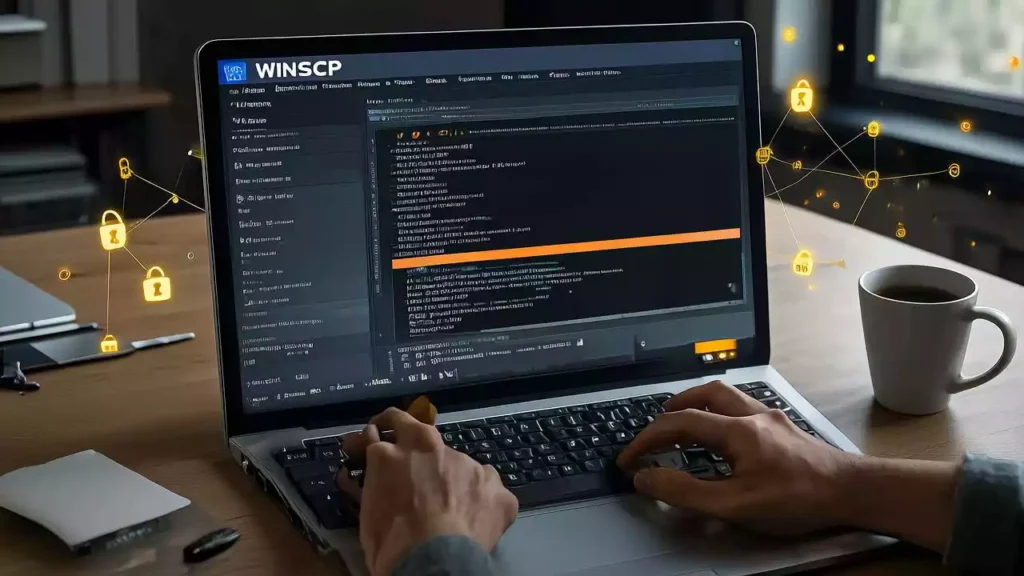
WinSCP: The Ultimate Guide to Secure File Transfer and Management
In today’s interconnected digital landscape, the ability to transfer files securely between local and remote systems is more critical than ever. Whether you’re a web developer managing servers, a system administrator maintaining infrastructure, or a business professional sharing sensitive data, having a reliable and secure file transfer solution is essential. WinSCP stands out as one of the most comprehensive and trusted tools in this domain, offering robust functionality that has made it the go-to choice for millions of users worldwide.
What is WinSCP?
WinSCP, short for Windows Secure Copy, is a free, open-source file transfer client specifically designed for Windows operating systems. Developed by Martin Přikryl, WinSCP provides a graphical user interface for the powerful SSH (Secure Shell) protocol, making secure file transfers accessible to both technical and non-technical users. The software supports multiple protocols including SFTP (SSH File Transfer Protocol), SCP (Secure Copy Protocol), FTP (File Transfer Protocol), and WebDAV, ensuring compatibility with various server configurations and environments.
Originally released in 2001, WinSCP has evolved from a simple SCP client into a sophisticated file management tool that combines the security of SSH with the convenience of a Windows Explorer-like interface. Its development philosophy centers on providing enterprise-level security features while maintaining an intuitive user experience that doesn’t compromise on functionality.
Key Features That Set WinSCP Apart
Intuitive Graphical Interface
One of WinSCP’s most significant advantages is its familiar interface design. The dual-pane layout mirrors Windows Explorer, with local files displayed on one side and remote files on the other. This design choice dramatically reduces the learning curve for new users while providing experienced users with efficient navigation and management capabilities. The interface supports drag-and-drop operations, making file transfers as simple as moving files between folders on your local machine.
Comprehensive Protocol Support
While many file transfer clients focus on a single protocol, WinSCP excels in versatility. SFTP support ensures secure transfers over SSH connections, while SCP provides an alternative secure method for Unix-based systems. FTP support maintains compatibility with legacy systems, and WebDAV integration allows for web-based file management. This multi-protocol approach means users can connect to virtually any server configuration without needing multiple tools.
Advanced Security Features
Security is at the heart of WinSCP’s design philosophy. The software implements strong encryption algorithms including AES, 3DES, and Blowfish for data protection. Public key authentication support enhances security beyond traditional password-based methods, while certificate-based authentication provides enterprise-level security for organizations with strict compliance requirements. Host key verification prevents man-in-the-middle attacks, ensuring that users connect only to trusted servers.
Automation and Scripting Capabilities
For users who need to perform repetitive file transfer operations, WinSCP offers powerful automation features. The scripting interface allows users to create batch files that can perform complex sequences of operations automatically. This capability is particularly valuable for system administrators who need to synchronize files across multiple servers or developers who need to deploy applications regularly. The scripting language supports variables, conditional statements, and loops, providing the flexibility needed for complex automation tasks.
Integration with Windows Environment
WinSCP seamlessly integrates with the Windows operating system, supporting shell extensions that add context menu options for quick file transfers. Users can right-click on any file or folder and initiate transfers directly from Windows Explorer. The software also supports Windows credential store integration, allowing users to leverage existing Windows authentication mechanisms for enhanced security and convenience.
Getting Started with WinSCP
Installation Process
Installing WinSCP is straightforward, with both installer and portable versions available. The installer version integrates more deeply with the Windows environment, while the portable version can run from USB drives or network locations without requiring administrative privileges. Both versions receive regular updates, ensuring users have access to the latest security patches and features.
Initial Configuration
Setting up your first connection in WinSCP involves configuring connection parameters including hostname, username, password, and protocol. The software provides helpful defaults and validation to ensure connections are properly configured. For enhanced security, users can configure public key authentication during the initial setup process, eliminating the need to store passwords within the application.
User Interface Navigation
The main WinSCP window consists of several key components: the command bar for executing operations, the session panel for managing multiple connections, the local and remote file panels for browsing files, and the transfer queue for monitoring ongoing operations. Understanding these components is crucial for efficient file management, and WinSCP’s comprehensive help system provides detailed guidance for new users.
Advanced Features for Power Users
Synchronization Capabilities
WinSCP’s synchronization features go beyond simple file copying, offering intelligent comparison and transfer mechanisms. The software can compare files based on timestamps, file sizes, or checksums, ensuring that only necessary files are transferred. Synchronization can be configured to mirror directories exactly, update files in both directions, or perform custom operations based on specific criteria.
Custom Commands and Integration
Advanced users can extend WinSCP’s functionality through custom commands that execute remote shell commands directly from the interface. This feature is particularly useful for system administrators who need to perform maintenance tasks or developers who need to execute deployment scripts. Custom commands can be saved and organized into menus for quick access.
File Masking and Filtering
WinSCP supports sophisticated file filtering mechanisms that allow users to include or exclude specific files based on patterns, dates, or attributes. This capability is essential when working with large directory structures where only certain files need to be transferred. Regular expression support provides additional flexibility for complex filtering requirements.
Performance Optimization
The software includes numerous performance optimization features including configurable buffer sizes, parallel transfer capabilities, and bandwidth limiting options. These features allow users to optimize transfer speeds based on network conditions and system resources, ensuring efficient file transfers even in challenging environments.
Security Best Practices
Authentication Methods
WinSCP supports multiple authentication methods, each with different security implications. Password-based authentication, while convenient, should be combined with strong passwords and regular rotation policies. Public key authentication provides stronger security by eliminating password-based attacks and can be further enhanced with passphrases. Certificate-based authentication offers the highest level of security for enterprise environments with proper certificate management infrastructure.
Connection Security
Establishing secure connections requires attention to several factors including protocol selection, encryption algorithms, and host key verification. SFTP and SCP protocols provide inherent security through SSH encryption, while FTP should only be used with SSL/TLS encryption or in secure network environments. Regular verification of host keys prevents connection to compromised or malicious servers.
Data Protection
Beyond connection security, WinSCP provides options for protecting data at rest and in transit. File encryption before transfer adds an additional layer of security, while secure deletion of temporary files prevents data recovery by unauthorized parties. These features are particularly important when handling sensitive or regulated data.
Common Use Cases and Applications
Web Development and Management
Web developers frequently use WinSCP for uploading website files, managing server configurations, and performing routine maintenance tasks. The software’s integration with popular text editors allows for direct editing of remote files, streamlining the development process. Synchronization features help maintain consistency between development, staging, and production environments.
System Administration
System administrators rely on WinSCP for managing server configurations, deploying software updates, and transferring log files for analysis. The automation capabilities reduce manual effort for routine tasks, while the security features ensure that administrative activities don’t compromise system security. Custom commands provide quick access to common administrative tasks.
Data Backup and Archiving
Organizations use WinSCP for automated backup processes, transferring critical data to remote storage systems on regular schedules. The software’s reliability and security features make it suitable for handling sensitive backup data, while automation capabilities ensure consistent backup execution without manual intervention.
Remote Collaboration
Teams working on shared projects benefit from WinSCP’s ability to facilitate secure file sharing and collaboration. Multiple users can access shared directories with appropriate permissions, while the software’s logging capabilities provide audit trails for compliance purposes. Version control integration helps manage file revisions and prevent conflicts.
Troubleshooting and Problem Solving
Connection Issues
Common connection problems often stem from firewall configurations, incorrect authentication credentials, or network connectivity issues. WinSCP’s detailed logging capabilities help diagnose connection problems by providing visibility into the connection process. The software’s error messages are designed to be informative, guiding users toward appropriate solutions.
Transfer Failures
File transfer failures can result from permission issues, disk space limitations, or network interruptions. WinSCP’s resume capability allows interrupted transfers to continue from their stopping point, reducing the impact of network instability. Transfer queue management helps prioritize critical transfers and manage bandwidth usage.
Performance Optimization
Slow transfer speeds often indicate network bandwidth limitations, server resource constraints, or suboptimal configuration settings. WinSCP’s performance monitoring features help identify bottlenecks, while configurable buffer sizes and parallel transfer options allow users to optimize throughput based on specific conditions.
Integration with Other Tools
Development Environment Integration
WinSCP integrates with popular development tools including Visual Studio, Eclipse, and various text editors. This integration allows developers to edit remote files directly within their preferred development environment, streamlining the coding and deployment process. Version control system integration supports collaborative development workflows.
Automation and Scripting Tools
The software’s scripting capabilities enable integration with automation frameworks and continuous integration systems. PowerShell integration allows for complex automation scenarios, while command-line interface support enables integration with existing batch processes and monitoring systems.
Monitoring and Management Systems
Enterprise users often integrate WinSCP with monitoring and management systems for centralized control and reporting. The software’s logging capabilities provide detailed information for audit trails and compliance reporting, while API support enables custom integration with proprietary management systems.
Future Developments and Roadmap
Cloud Integration
As cloud computing continues to evolve, WinSCP is expanding its support for cloud-based storage services and infrastructure. Future versions are expected to include enhanced integration with popular cloud platforms, providing seamless file transfer capabilities between local systems and cloud environments.
Mobile and Cross-Platform Support
While traditionally focused on Windows environments, WinSCP is exploring mobile and cross-platform support to meet the needs of increasingly mobile workforces. This expansion will provide users with consistent file transfer capabilities across different devices and operating systems.
Enhanced Security Features
Ongoing development focuses on implementing the latest security standards and protocols. Future versions will likely include support for post-quantum cryptography, enhanced authentication mechanisms, and improved compliance with evolving security regulations.
Community and Support Resources
Documentation and Learning Materials
WinSCP maintains comprehensive documentation including user guides, tutorials, and technical references. The community contributes additional resources including video tutorials, best practice guides, and troubleshooting articles that supplement official documentation.
User Community and Forums
An active user community provides peer support through forums, discussion groups, and social media channels. Experienced users share tips, tricks, and solutions to common problems, creating a valuable knowledge base for new and experienced users alike.
Professional Support Options
For enterprise users requiring guaranteed support, commercial support options are available. These services provide direct access to developers and technical experts, ensuring timely resolution of critical issues and access to specialized expertise.
WinSCP Features – Comprehensive Bullet Point Overview
Core File Transfer Protocols
• SFTP (SSH File Transfer Protocol) – Secure file transfers over SSH connections • SCP (Secure Copy Protocol) – Traditional secure copy method for Unix systems • FTP (File Transfer Protocol) – Standard protocol for legacy system compatibility • WebDAV (Web Distributed Authoring and Versioning) – HTTP-based file management • FTPS (FTP over SSL/TLS) – Encrypted FTP connections for enhanced security
Security Features
• Strong Encryption – Supports AES, 3DES, Blowfish, and Twofish encryption algorithms • Public Key Authentication – RSA and DSA key-based authentication for enhanced security • Certificate-Based Authentication – X.509 certificate support for enterprise environments • Host Key Verification – Prevents man-in-the-middle attacks by verifying server identity • Password-less Authentication – Agent-based authentication using Pageant • Two-Factor Authentication – Support for hardware tokens and mobile authentication apps • SSH Tunneling – Secure tunneling for database and other service connections
User Interface Features
• Dual-Pane Interface – Windows Explorer-like layout with local and remote file panels • Drag-and-Drop Support – Intuitive file transfer through simple drag operations • Multiple Document Interface – Manage multiple sessions simultaneously in tabbed windows • Customizable Toolbar – Personalize frequently used commands and operations • Detailed File Information – Display file permissions, timestamps, and ownership details • Thumbnail Previews – Visual preview of image files without downloading • File Comparison View – Side-by-side comparison of local and remote directories
File Management Capabilities
• Directory Synchronization – Automatic synchronization between local and remote folders • File Filtering – Include/exclude files based on masks, dates, and attributes • Batch File Operations – Rename, move, delete multiple files simultaneously • Remote File Editing – Direct editing of remote files with integrated text editor • File Search – Advanced search functionality across remote directories • File Permissions Management – Modify Unix/Linux file permissions and ownership • Symbolic Link Support – Handle symbolic links and shortcuts properly
Automation and Scripting
• Command-Line Interface – Execute operations through command prompt and batch files • Scripting Language – Built-in scripting with variables, loops, and conditional statements • Scheduled Transfers – Automated file transfers using Windows Task Scheduler • Background Transfer Queue – Continue operations while working on other tasks • Transfer Resume – Resume interrupted transfers from break point • Custom Commands – Execute remote shell commands directly from interface • Event-Driven Operations – Trigger actions based on file transfer completion
Performance Optimization
• Parallel Transfers – Multiple simultaneous file transfers for improved speed • Configurable Buffer Sizes – Optimize transfer speeds based on network conditions • Bandwidth Limiting – Control transfer rates to prevent network congestion • Compression Support – Reduce transfer times with on-the-fly compression • Connection Reuse – Maintain persistent connections for multiple operations • Transfer Acceleration – Optimized algorithms for high-latency connections
Integration Features
• Windows Shell Extensions – Right-click context menu integration with Windows Explorer • Editor Integration – Direct file editing with external applications like Notepad++, VS Code • Windows Credential Store – Secure password storage using Windows built-in security • Active Directory Integration – Enterprise authentication through domain services • PowerShell Integration – Execute WinSCP commands within PowerShell environment • Registry Integration – Store configuration settings in Windows registry
Advanced File Operations
• File Masking – Apply operations to multiple files using wildcard patterns • Timestamp Synchronization – Preserve or modify file modification times • Checksum Verification – Verify file integrity using MD5, SHA-1, and other hash algorithms • File Size Comparison – Identify files that differ in size between locations • Binary and ASCII Transfer Modes – Appropriate handling for different file types • Temporary File Management – Automatic cleanup of temporary files
Session Management
• Saved Site Configurations – Store connection details for quick access • Session Reconnection – Automatically reconnect to interrupted sessions • Multiple Simultaneous Sessions – Work with several servers at the same time • Session Logging – Detailed logs of all operations for troubleshooting • Transfer History – Track completed transfers and their status • Bookmark System – Quick access to frequently used directories
Network and Connectivity
• Proxy Support – HTTP, SOCKS4, SOCKS5 proxy server compatibility • IPv6 Support – Full compatibility with IPv6 network addressing • Connection Timeouts – Configurable timeout settings for unstable connections • Network Error Handling – Automatic retry mechanisms for failed operations • Firewall Compatibility – Works with various firewall configurations • Port Configuration – Custom port settings for non-standard server configurations
Customization Options
• Interface Themes – Multiple color schemes and visual themes • Keyboard Shortcuts – Extensive shortcut customization for power users • Language Support – Multi-language interface in dozens of languages • Toolbar Customization – Add, remove, or rearrange toolbar buttons • Column Display Options – Customize file listing columns and information display • Font and Display Settings – Adjust text size and appearance preferences
Enterprise Features
• Audit Logging – Comprehensive logs for compliance and security monitoring • Group Policy Support – Centralized configuration management for organizations • Silent Installation – Unattended installation for enterprise deployment • Configuration Import/Export – Share settings between users and systems • User Access Control – Restrict features based on user permissions • Command-Line Automation – Headless operation for server environments
File Transfer Intelligence
• Smart Synchronization – Only transfer files that have changed or are missing • Conflict Resolution – Handle file conflicts with various resolution strategies • File Exclusion Patterns – Exclude temporary, cache, or system files from operations • Incremental Updates – Update only modified portions of large files • Mirror Operations – Exact replication of directory structures • Selective Transfer – Choose specific files or directories for transfer
Monitoring and Reporting
• Transfer Progress Indicators – Real-time display of transfer speeds and completion status • Detailed Statistics – Transfer rates, file counts, and timing information • Error Reporting – Clear error messages with troubleshooting guidance • Operation Logs – Complete record of all file operations and results • Performance Metrics – Monitor connection quality and transfer efficiency • Notification System – Alerts for completed operations or error conditions
Backup and Recovery
• Automatic Backup Creation – Create backup copies during file operations • Version Control Integration – Work with Git, SVN, and other version control systems • Rollback Capabilities – Undo operations when needed • File Recovery Options – Restore deleted or corrupted files • Archive Integration – Work with ZIP, TAR, and other archive formats • Data Integrity Checks – Verify successful transfers through multiple validation methods
Conclusion
WinSCP represents the evolution of secure file transfer technology, combining robust security features with user-friendly design and powerful functionality. Its versatility in supporting multiple protocols, comprehensive automation capabilities, and deep integration with the Windows environment make it an indispensable tool for anyone requiring secure file transfer capabilities.
The software’s commitment to security, regular updates, and active development community ensure that it remains at the forefront of file transfer technology. Whether you’re a casual user transferring files occasionally or an enterprise user managing complex file transfer workflows, WinSCP provides the tools and capabilities needed to accomplish your goals securely and efficiently.
As technology continues to evolve and security requirements become more stringent, WinSCP’s position as a leading file transfer solution is well-established. Its combination of security, functionality, and ease of use makes it an essential tool for modern computing environments where secure file transfer is not just important, but critical for success.
The investment in learning WinSCP pays dividends through increased productivity, enhanced security, and reduced risk of data breaches. With its comprehensive feature set, active community support, and proven track record, WinSCP continues to be the gold standard for secure file transfer on Windows platforms, serving users across all industries and skill levels with reliability and excellence.

