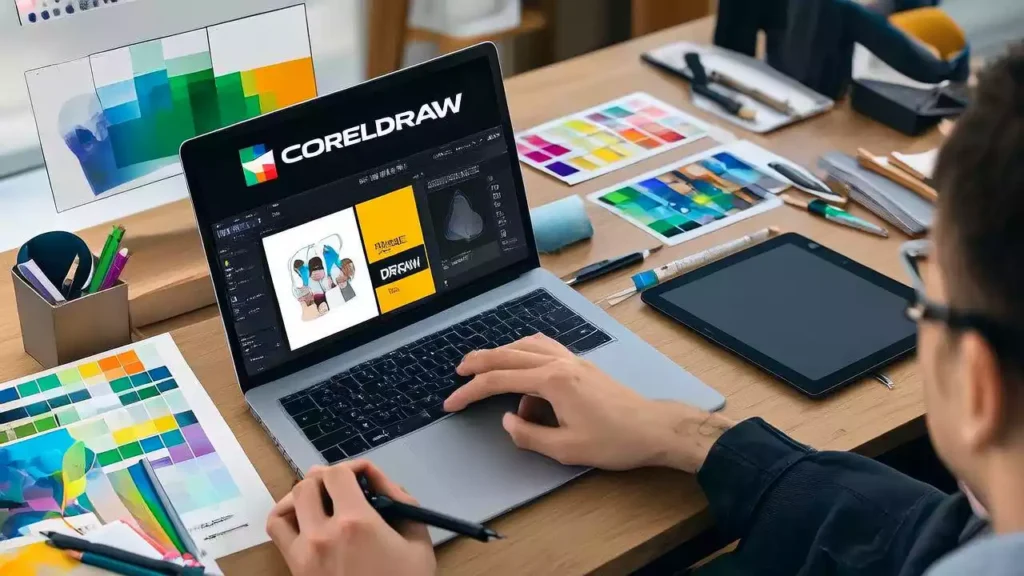
The Ultimate Guide to CorelDRAW Graphics Suite: Mastering Professional Design
Introduction
In the vast landscape of digital design software, CorelDRAW Graphics Suite stands as one of the most enduring and powerful tools for graphic designers, illustrators, and creative professionals worldwide. Since its initial release in 1989, CorelDRAW has evolved from a simple vector graphics editor into a comprehensive design suite that rivals industry giants like Adobe Illustrator and Photoshop. This comprehensive guide will take you on a journey through everything you need to know about CorelDRAW Graphics Suite, from its basic features to advanced techniques that can elevate your design work to professional levels.
Whether you’re a seasoned designer looking to expand your toolkit or a complete beginner eager to dive into the world of graphic design, this guide will provide you with the knowledge and insights needed to harness the full potential of CorelDRAW. We’ll explore its rich history, examine its core features, compare it with competing software, and provide practical tips that will help you create stunning designs that stand out in today’s competitive market.
A Brief History of CorelDRAW
To truly appreciate the power and versatility of CorelDRAW Graphics Suite, it’s essential to understand its origins and evolution. The software was first developed by Michael Cowpland and his team at Corel Corporation in Ottawa, Canada. The original version, released in 1989, was revolutionary for its time, offering users a powerful vector graphics editor that ran on Windows operating systems.
The early versions of CorelDRAW quickly gained popularity among designers who were frustrated with the limitations of existing design software. Unlike many of its contemporaries, CorelDRAW offered an intuitive interface combined with robust features that made complex design tasks more accessible. The software’s ability to handle both vector and bitmap graphics within a single application was particularly groundbreaking.
Throughout the 1990s, CorelDRAW continued to evolve with each new release, adding features that kept it competitive with Adobe Illustrator, which had dominated the vector graphics market. The software’s popularity grew internationally, and it became particularly strong in markets outside North America, where it often held a significant market share.
The turn of the millennium brought new challenges for CorelDRAW as the design industry shifted towards more integrated workflows and cross-platform compatibility. Corel responded by expanding the Graphics Suite to include multiple applications, creating a more comprehensive design environment that could compete with Adobe’s Creative Suite.
Today, CorelDRAW Graphics Suite continues to evolve, incorporating modern design trends, improved performance, and enhanced user experience features. The software has maintained its position as a viable alternative to Adobe’s offerings, particularly appealing to users who prefer a one-time purchase model over subscription-based software.
Understanding the CorelDRAW Graphics Suite Ecosystem
CorelDRAW: The Heart of the Suite
At the center of the CorelDRAW Graphics Suite lies the main CorelDRAW application, which serves as the primary vector illustration and page layout program. This powerful tool allows users to create everything from simple logos to complex multi-page layouts. The application’s interface has been refined over the years to provide both beginners and experienced designers with intuitive access to its extensive feature set.
The vector-based nature of CorelDRAW means that designs can be scaled to any size without losing quality, making it ideal for creating logos, illustrations, and other graphics that need to be used across various media. The software’s robust typography tools, color management capabilities, and advanced drawing tools make it a versatile choice for a wide range of design projects.
PHOTO-PAINT: Professional Image Editing
Complementing CorelDRAW is PHOTO-PAINT, Corel’s professional raster graphics editor. While CorelDRAW excels at vector graphics, PHOTO-PAINT provides comprehensive bitmap image editing capabilities that rival those found in Adobe Photoshop. The application includes advanced retouching tools, sophisticated color correction features, and powerful selection tools that make it suitable for both basic photo editing tasks and complex image manipulation projects.
PHOTO-PAINT’s integration with CorelDRAW allows for seamless workflow between vector and raster graphics, enabling designers to combine both types of graphics in their projects without the need for external file conversions or compatibility issues.
Corel CAPTURE: Screen Capture and Image Management
Corel CAPTURE is a specialized tool designed for screen capture and image management. This application allows users to quickly capture screenshots, web content, and other visual elements directly from their computer screens. The captured images can then be easily imported into other Corel applications or organized within CAPTURE’s built-in image management system.
The tool’s ability to capture specific screen regions, scrolling windows, and even video frames makes it invaluable for designers who need to incorporate real-world elements into their digital designs. The integrated image management features also provide a convenient way to organize and access frequently used visual assets.
Font Manager: Typography Control
Typography plays a crucial role in graphic design, and Corel’s Font Manager provides users with comprehensive control over their font collections. The application allows users to activate and deactivate fonts without actually installing or uninstalling them, which helps maintain system performance while providing access to extensive font libraries.
Font Manager also includes features for organizing fonts into collections, previewing font samples, and managing font conflicts that can occur when multiple versions of the same font are installed on a system. These capabilities are particularly valuable for designers who work with large font libraries or need to maintain consistency across different projects.
PowerTRACE: Bitmap to Vector Conversion
PowerTRACE is a specialized tool that converts bitmap images into vector graphics. This capability is essential for designers who need to convert scanned drawings, photographs, or other raster images into scalable vector formats. The tool’s advanced algorithms can automatically detect and trace the outlines of bitmap images, creating clean vector representations that can be further edited in CorelDRAW.
The ability to convert bitmap images to vector format is particularly valuable for logo design, where scalable graphics are essential, and for creating illustrations based on reference photographs or sketches.
CONNECT: Online Content Integration
CONNECT is Corel’s online content platform that provides users with access to thousands of high-quality images, fonts, templates, and other design assets. This integration with online resources allows designers to quickly find and incorporate professional-quality elements into their projects without leaving the CorelDRAW environment.
The platform’s extensive library includes both free and premium content, with new assets being added regularly. The seamless integration means that users can search for content, preview it within their current project, and download it directly into their design workflow.
Website Builder and Other Specialized Tools
Depending on the version of CorelDRAW Graphics Suite you’re using, additional specialized tools may be included. These can range from web design applications to specialized illustration tools, each designed to address specific aspects of the design workflow.
Core Features and Capabilities
Vector Drawing Tools
One of CorelDRAW’s greatest strengths lies in its comprehensive vector drawing capabilities. The software provides users with a wide range of drawing tools that cater to different design needs and skill levels. The basic shape tools allow users to quickly create rectangles, circles, polygons, and other geometric shapes, while the freehand drawing tools provide more organic drawing capabilities.
The Pen tool in CorelDRAW offers precise control over curve creation and node manipulation, allowing experienced users to create complex shapes and smooth curves with professional results. The software’s intelligent curve fitting and node editing capabilities make it easy to refine and perfect vector shapes.
Advanced drawing features include the ability to create and edit Bézier curves, apply various node types for different curve behaviors, and use alignment and distribution tools to ensure precise placement of design elements. The software also includes specialized drawing tools for creating technical illustrations, architectural drawings, and other precision-based graphics.
Color Management and Palettes
Effective color management is crucial for professional design work, and CorelDRAW provides extensive color control features. The software supports multiple color models including RGB, CMYK, Lab, and spot colors, ensuring accurate color reproduction across different output media.
The color palette system allows users to create, save, and organize custom color schemes that can be applied consistently across projects. The software includes built-in color harmony tools that help designers create aesthetically pleasing color combinations based on established color theory principles.
Advanced color features include the ability to create gradient fills with multiple color stops, apply transparency effects to colors, and manage color profiles for different output devices. The software’s color management system ensures consistent color reproduction whether designs are destined for print, web, or other digital media.
Typography and Text Effects
Typography is a fundamental aspect of graphic design, and CorelDRAW offers comprehensive text handling capabilities. The software supports both basic text formatting and advanced typographic features, including character and paragraph styling, text on paths, and text within frames.
The text effects capabilities are particularly impressive, offering users the ability to create three-dimensional text, apply various distortion effects, and integrate text seamlessly with other design elements. The software’s text wrapping features allow for sophisticated layouts where text flows around irregular shapes and objects.
Advanced typography features include support for OpenType fonts with advanced typographic features, the ability to create custom character sets, and tools for managing text flow across multiple pages or frames. The software also includes specialized tools for creating artistic text effects and integrating typography with vector graphics.
Layout and Page Design
CorelDRAW’s page layout capabilities make it suitable for creating multi-page documents such as brochures, magazines, and books. The software’s master page system allows users to create consistent layouts across multiple pages while maintaining the flexibility to customize individual pages as needed.
The layout tools include comprehensive alignment and distribution features, precise measurement and positioning capabilities, and advanced grid systems that help maintain consistency and accuracy in design layouts. The software’s layer management system provides additional control over complex layouts, allowing users to organize and manage multiple design elements efficiently.
Professional layout features include support for bleeds and crop marks, the ability to create and manage multiple artboards, and tools for preparing documents for commercial printing. The software’s export capabilities ensure that finished layouts can be delivered in the appropriate formats for their intended use.
Photo Editing Integration
While CorelDRAW is primarily a vector graphics application, its integration with PHOTO-PAINT provides comprehensive photo editing capabilities within the suite. This integration allows users to seamlessly move between vector and raster editing without losing quality or encountering compatibility issues.
PHOTO-PAINT includes advanced retouching tools for removing blemishes, correcting color and exposure issues, and enhancing image quality. The application’s selection tools provide precise control over which areas of an image are affected by editing operations, while its layer system allows for non-destructive editing workflows.
The integration between CorelDRAW and PHOTO-PAINT enables designers to combine vector graphics with photographic elements in sophisticated ways. Users can apply vector effects to photos, use photos as textures for vector shapes, and create composite images that blend both vector and raster elements seamlessly.
Special Effects and Filters
CorelDRAW includes an extensive collection of special effects and filters that can transform ordinary designs into visually stunning creations. These effects range from simple drop shadows and glows to complex three-dimensional transformations and artistic filters that can make vector graphics appear as if they were created with traditional media.
The effects system is designed to be both powerful and user-friendly, with intuitive controls that allow users to achieve professional results without requiring extensive technical knowledge. Many effects can be applied interactively, allowing users to see the results in real-time as they adjust parameters.
Advanced effects capabilities include the ability to create realistic lighting effects, apply various distortion techniques, and generate complex patterns and textures. The software’s transparency and blending modes provide additional creative possibilities, allowing users to create sophisticated visual effects that would be difficult to achieve manually.
Web and Digital Media Features
As design work increasingly moves towards digital media, CorelDRAW has evolved to include features specifically designed for web and digital publishing. The software supports various web-friendly color modes and includes tools for optimizing graphics for online use.
Web-specific features include the ability to create responsive designs, tools for preparing graphics for social media platforms, and support for modern web standards such as SVG. The software’s export capabilities ensure that designs can be delivered in the appropriate formats for web use while maintaining optimal quality and file size.
Digital media features also include tools for creating presentations, designing mobile app interfaces, and preparing graphics for video production. The software’s animation capabilities, while not as extensive as dedicated animation software, provide basic motion graphics capabilities for creating simple animated elements.
Advanced Techniques and Professional Workflows
Mastering Node Editing
Professional vector illustration in CorelDRAW requires mastery of node editing techniques. Nodes are the control points that define the shape and curvature of vector paths, and understanding how to manipulate them effectively is crucial for creating precise and professional-looking graphics.
Different node types offer varying levels of control over curve behavior. Cusp nodes allow for sharp corners and independent control of curve handles, while smooth nodes create continuous curves with symmetrical handles. Symmetrical nodes provide the smoothest curves with perfectly mirrored handles, and point nodes create sharp corners without any curve handles.
Advanced node editing techniques include using the Shape tool to add, delete, and convert node types, employing the Pen tool for precise node placement, and utilizing the Node editing docker for detailed control over individual nodes. Professional designers also make extensive use of the alignment and distribution tools to ensure precise node positioning.
Color Theory Application
Effective use of color is fundamental to professional design, and CorelDRAW provides tools that help designers apply color theory principles to their work. Understanding concepts such as color harmony, contrast, and emotional impact is essential for creating designs that communicate effectively with their intended audience.
The software’s color palette system allows designers to create and save color schemes based on established color theories such as complementary, analogous, and triadic color relationships. The ability to generate harmonious color combinations automatically saves time while ensuring professional results.
Advanced color techniques include using gradient meshes for complex color transitions, applying color overlays and blend modes for sophisticated effects, and managing color consistency across multiple design elements. Professional designers also utilize the software’s color management features to ensure accurate color reproduction across different output media.
Typography Hierarchy and Layout
Creating effective typography involves more than just choosing attractive fonts; it requires understanding how to establish visual hierarchy and guide the reader’s eye through the design. CorelDRAW’s advanced typography tools enable designers to create sophisticated typographic layouts that enhance the overall design message.
Professional typography techniques include using font pairing to create visual interest, establishing clear hierarchy through size, weight, and spacing variations, and applying typographic principles such as kerning, tracking, and leading to improve readability and visual appeal.
Advanced layout techniques involve using text wrapping and flow options to integrate typography with other design elements, creating custom text paths for artistic effects, and utilizing the software’s alignment and distribution tools to maintain consistent spacing and positioning.
Complex Illustration Techniques
Professional illustration in CorelDRAW often involves combining multiple techniques and tools to create sophisticated artwork. This might include using blend objects to create smooth transitions between shapes, applying transparency and blending modes to create depth and dimension, and utilizing power clipping to create complex masking effects.
Advanced illustration techniques also involve using the software’s artistic media tools to simulate traditional media such as pencils, brushes, and pens. The ability to customize brush characteristics and apply pressure sensitivity makes it possible to create artwork that rivals traditional hand-drawn illustrations.
Professional illustrators also make extensive use of the software’s 3D effects and perspective tools to create realistic depth and dimension in their artwork. The ability to apply lighting effects and surface textures adds another level of realism to vector illustrations.
Multi-Page Document Management
Creating professional multi-page documents such as brochures, magazines, and books requires sophisticated document management capabilities. CorelDRAW’s master page system allows designers to create consistent layouts across multiple pages while maintaining the flexibility to customize individual pages as needed.
Advanced document management techniques include using layers to organize complex layouts, applying consistent styling through style sheets, and utilizing the software’s grid and guide systems to maintain precision and consistency throughout the document.
Professional document workflows also involve understanding how to prepare documents for commercial printing, including managing color profiles, setting up proper bleeds and crop marks, and ensuring that all fonts and images are properly embedded or linked.
Photo Integration and Enhancement
Professional design work often requires integrating photographic elements with vector graphics, and CorelDRAW’s integration with PHOTO-PAINT provides comprehensive tools for this purpose. Advanced photo integration techniques include using masking and clipping paths to seamlessly blend photos with vector elements, applying photo effects to match the style of vector artwork, and using photos as textures or backgrounds for vector illustrations.
Advanced photo enhancement techniques in PHOTO-PAINT include using layers and masks for non-destructive editing, applying sophisticated retouching techniques to remove imperfections, and utilizing the software’s extensive filter collection to create various artistic effects.
Professional photo workflows also involve understanding color management principles to ensure consistent color reproduction between photos and vector graphics, and knowing how to optimize image quality and file size for different output requirements.
Comparison with Competing Software
CorelDRAW vs. Adobe Illustrator
The comparison between CorelDRAW and Adobe Illustrator is one of the most discussed topics in the design community. Both applications are powerful vector graphics editors with extensive feature sets, but they have different strengths and approaches to design work.
CorelDRAW’s interface is often considered more intuitive and user-friendly, particularly for beginners. The software’s single-window approach and logically organized tool panels make it easier for new users to find and use features. Illustrator, on the other hand, uses a more traditional multi-window interface that some users prefer for its flexibility.
In terms of features, both applications offer comprehensive vector drawing capabilities, but they approach certain tasks differently. CorelDRAW’s PowerTRACE feature for bitmap to vector conversion is often considered superior to Illustrator’s Image Trace tool, while Illustrator’s integration with other Adobe applications provides a more seamless workflow for users invested in the Adobe ecosystem.
CorelDRAW’s pricing model, which typically involves a one-time purchase, appeals to users who prefer to own their software outright rather than pay ongoing subscription fees. Illustrator’s subscription model, while more expensive over time, provides access to regular updates and cloud-based features.
CorelDRAW vs. Inkscape
Inkscape represents the open-source alternative to commercial vector graphics software, and its comparison with CorelDRAW highlights the trade-offs between cost and features. Inkscape is completely free to use, making it an attractive option for users on tight budgets or those who want to try vector graphics software without financial commitment.
However, CorelDRAW’s professional feature set and polished interface provide capabilities that Inkscape lacks. CorelDRAW’s integration with PHOTO-PAINT for photo editing, its comprehensive typography tools, and its professional layout capabilities make it a more complete design solution for serious design work.
Inkscape’s community-driven development model means that new features are added based on user demand and developer availability, which can result in inconsistent development progress. CorelDRAW’s commercial development ensures regular updates and professional support, which many businesses and professional designers require.
CorelDRAW vs. Affinity Designer
Affinity Designer has emerged as a strong competitor to both CorelDRAW and Adobe Illustrator, offering a modern interface and comprehensive feature set at a competitive price point. Like CorelDRAW, Affinity Designer uses a one-time purchase model rather than subscription pricing.
Affinity Designer’s interface is modern and streamlined, with a focus on performance and responsiveness. The software’s real-time rendering capabilities and smooth zooming and panning make it particularly appealing to users who work with complex designs. CorelDRAW, while powerful, can sometimes feel slower with very complex documents.
However, CorelDRAW’s longer history and more extensive feature set give it advantages in certain areas. CorelDRAW’s integration with PHOTO-PAINT provides more comprehensive photo editing capabilities than Affinity Designer’s basic raster tools. CorelDRAW’s layout capabilities and multi-page document management are also more sophisticated than what Aff rendition Designer currently offers.
Practical Applications and Use Cases
Logo Design and Branding
Logo design is one of the most common applications for CorelDRAW, and the software’s vector-based approach makes it ideal for this purpose. Logos need to be scalable to any size without losing quality, and vector graphics provide exactly this capability.
Professional logo design in CorelDRAW involves understanding brand requirements, creating multiple concept variations, and refining designs based on client feedback. The software’s precision tools allow designers to create clean, professional logos with exact measurements and alignments.
Advanced logo design techniques include using the software’s symmetry tools to create balanced designs, applying gradient and transparency effects for modern looks, and utilizing the software’s export capabilities to deliver logos in multiple formats for different applications.
Print Design and Layout
CorelDRAW’s comprehensive layout capabilities make it suitable for a wide range of print design applications, from business cards and letterheads to brochures, posters, and books. The software’s professional color management and output preparation tools ensure that printed materials look exactly as intended.
Professional print design workflows in CorelDRAW involve understanding print specifications, managing color profiles for different output devices, and preparing files with proper bleeds, crop marks, and registration marks. The software’s preflight checking tools help identify potential issues before sending files to print.
Advanced print design techniques include using spot colors for precise color matching, creating complex multi-page layouts with consistent styling, and utilizing the software’s typography tools to create sophisticated text layouts.
Web Graphics and Digital Media
As digital media becomes increasingly important, CorelDRAW has evolved to include features specifically designed for web and digital applications. The software supports web-friendly color modes and includes tools for optimizing graphics for online use.
Professional web graphics workflows in CorelDRAW involve understanding web design principles, creating graphics optimized for different screen resolutions, and preparing assets in appropriate formats for web use. The software’s export capabilities ensure that graphics can be delivered in the correct formats while maintaining optimal quality and file size.
Advanced web graphics techniques include creating responsive designs that adapt to different screen sizes, designing graphics for social media platforms with their specific requirements, and using the software’s animation capabilities to create simple animated elements.
Illustration and Artwork
CorelDRAW’s comprehensive illustration tools make it suitable for creating everything from simple icons to complex artistic illustrations. The software’s artistic media tools allow designers to simulate traditional media such as pencils, brushes, and pens, while its vector tools provide precision and scalability.
Professional illustration workflows in CorelDRAW involve understanding the requirements of different illustration types, choosing appropriate tools and techniques for each project, and refining artwork through multiple iterations. The software’s layer management system helps organize complex illustrations, while its color management tools ensure consistent color reproduction.
Advanced illustration techniques include using blend objects to create smooth transitions, applying transparency and blending modes for sophisticated effects, and utilizing the software’s 3D tools to add depth and dimension to illustrations.
Technical Illustration and Diagrams
CorelDRAW’s precision tools and technical drawing capabilities make it suitable for creating technical illustrations, diagrams, and schematics. The software’s measurement tools, alignment features, and grid systems provide the precision needed for technical work.
Professional technical illustration workflows involve understanding technical requirements, creating accurate measurements and specifications, and ensuring that illustrations meet industry standards. The software’s dimensioning tools help create professional technical drawings, while its symbol libraries provide standard technical symbols and components.
Advanced technical illustration techniques include using the software’s CAD-like precision tools, creating detailed exploded views and assembly diagrams, and utilizing the software’s export capabilities to deliver technical illustrations in appropriate formats for different applications.
Tips and Best Practices
File Management and Organization
Professional design work requires effective file management practices to ensure that projects remain organized and accessible. CorelDRAW provides several tools and features that help designers maintain organized workflows.
Best practices for file management include establishing consistent naming conventions, organizing files in logical folder structures, and maintaining backup copies of important files. The software’s template system allows designers to create standardized starting points for different types of projects, while its style sheet features help maintain consistency across multiple documents.
Professional designers also utilize the software’s layer management system to organize complex designs, making it easier to edit specific elements without affecting others. Understanding how to properly embed or link external files is also crucial for maintaining file integrity and reducing file sizes.
Performance Optimization
Working with complex designs in CorelDRAW can sometimes impact system performance, especially on older hardware. Understanding how to optimize the software’s performance can help maintain productivity and reduce frustration.
Performance optimization techniques include adjusting the software’s memory allocation settings, disabling unnecessary visual effects, and managing the complexity of designs through proper layer organization. Professional designers also learn to use the software’s preview modes effectively, switching to simpler display modes when working with complex graphics.
Regular maintenance tasks such as clearing temporary files, updating drivers, and keeping the software updated with the latest patches can also help maintain optimal performance.
Color Management Best Practices
Effective color management is crucial for professional design work, particularly when designs will be reproduced in different media. CorelDRAW provides comprehensive color management tools, but using them effectively requires understanding color theory and reproduction principles.
Best practices for color management include establishing standard color profiles for different output media, understanding the differences between RGB and CMY pit color models, and testing color output on actual devices before finalizing designs. Professional designers also maintain color swatch libraries for consistent color usage across projects.
Understanding how to create and use spot colors, manage color consistency across multiple design elements, and prepare files for commercial printing are essential skills for professional designers.
Typography Best Practices
Typography plays a crucial role in design communication, and following best practices can significantly improve the effectiveness of typographic elements. CorelDRAW provides extensive typography tools, but using them effectively requires understanding typographic principles.
Best practices for typography include choosing appropriate fonts for different contexts, establishing clear visual hierarchy through size and weight variations, and applying proper spacing through kerning, tracking, and leading. Professional designers also understand how to pair fonts effectively and when to use custom typography versus standard fonts.
Advanced typography techniques include using the software’s OpenType features for sophisticated typographic effects, creating custom character sets for specialized applications, and understanding how to optimize typography for different media and viewing conditions.
Workflow Efficiency
Professional designers need to work efficiently to meet deadlines and maintain profitability. CorelDRAW provides several features that can help streamline workflows and reduce the time required for common tasks.
Workflow efficiency techniques include using keyboard shortcuts extensively, creating custom toolbars and workspaces for different types of projects, and utilizing the software’s automation features such as macros and scripts. Professional designers also develop templates and style sheets for common project types to reduce setup time.
Understanding how to use the software’s batch processing capabilities, managing file versions effectively, and maintaining organized asset libraries can also significantly improve workflow efficiency.
Troubleshooting Common Issues
Performance Problems
Performance issues in CorelDRAW can manifest as slow response times, freezing, or crashes during use. These problems are often related to system resources, file complexity, or software configuration.
Common solutions for performance problems include increasing the software’s memory allocation, disabling unnecessary visual effects such as transparency and drop shadows, and simplifying complex designs through proper layer management. Regular system maintenance such as disk cleanup and defragmentation can also help improve performance.
For users working with very complex designs, upgrading hardware such as adding more RAM or using faster storage devices can provide significant performance improvements. Understanding how to properly configure the software’s preferences for optimal performance is also crucial.
File Compatibility Issues
File compatibility issues can occur when working with files created in different versions of CorelDRAW or when exchanging files with users of other design software. These issues can result in missing fonts, lost formatting, or corrupted graphics.
Solutions for file compatibility issues include understanding which file formats are best for different purposes, properly embedding or outlining fonts before sharing files, and maintaining consistent color management settings across different systems. Professional designers also learn to test file compatibility by opening shared files on different systems before finalizing projects.
Using the software’s preflight checking tools can help identify potential compatibility issues before they become problems. Understanding how to properly package files with all necessary resources is also essential for maintaining file integrity.
Export and Output Problems
Export and output problems can occur when preparing files for different media or when the exported files don’t match the original design appearance. These issues often relate to color management, resolution settings, or file format limitations.
Solutions for export problems include understanding the requirements of different output media, properly configuring export settings for each destination, and testing exported files before final delivery. Professional designers also maintain different export presets for common output requirements to ensure consistent results.
Understanding color management principles and how different file formats handle color information is crucial for avoiding export-related color shifts. Learning to properly configure resolution and compression settings for different output media can also prevent quality issues.
Tool and Feature Issues
Sometimes specific tools or features in CorelDRAW may not work as expected or may produce unexpected results. These issues can be caused by software bugs, incorrect settings, or misunderstanding of how tools work.
Solutions for tool and feature issues include consulting the software’s help documentation, checking for software updates that may address known issues, and understanding the proper workflow for using specific tools. Professional designers also learn to troubleshoot issues by breaking down complex operations into simpler steps.
Understanding how tools interact with each other and with different types of objects can help prevent unexpected results. Maintaining organized layer structures and understanding object properties can also help resolve issues related to tool behavior.
Future Developments and Trends
Cloud Integration and Collaboration
As design work becomes increasingly collaborative and remote, cloud integration is becoming more important for design software. CorelDRAW has been expanding its cloud capabilities, and this trend is likely to continue in future versions.
Future developments in cloud integration may include real-time collaboration features that allow multiple designers to work on the same project simultaneously, cloud-based asset management systems that provide access to design resources from anywhere, and integration with popular project management and communication platforms.
These developments will likely make CorelDRAW more competitive with cloud-native design applications and provide users with more flexible workflows that can adapt to changing work environments.
Artificial Intelligence and Automation
Artificial intelligence is beginning to play a larger role in design software, and CorelDRAW is likely to incorporate more AI-powered features in future versions. These features might include automated design suggestions, intelligent object recognition and tracing, and AI-assisted color and layout recommendations.
AI-powered automation could help streamline repetitive tasks, provide design inspiration and guidance for beginners, and enhance the capabilities of existing tools. However, the challenge will be implementing AI features in ways that enhance rather than replace human creativity and decision-making.
Professional designers will need to understand how to effectively integrate AI tools into their workflows while maintaining creative control and ensuring that AI assistance enhances rather than detracts from their work.
Mobile and Cross-Platform Development
As mobile devices become more powerful and design work becomes more mobile, CorelDRAW is likely to expand its presence on mobile platforms and improve cross-platform compatibility. This might include dedicated mobile apps for specific design tasks, improved synchronization between desktop and mobile versions, and enhanced support for touch-based interaction.
Cross-platform development will also likely focus on improving compatibility with different operating systems and ensuring that files created on one platform can be easily opened and edited on others. This will be particularly important as remote work and flexible workflows become more common.
Enhanced 3D and Motion Graphics
While CorelDRAW has traditionally focused on 2D vector graphics, there’s growing demand for integrated 3D and motion graphics capabilities. Future versions may include more sophisticated 3D modeling and rendering tools, enhanced animation capabilities, and better integration with dedicated 3D and motion graphics software.
These enhancements would allow designers to create more sophisticated visual effects and animations without leaving the CorelDRAW environment. However, the challenge will be providing these advanced capabilities while maintaining the software’s focus on 2D design and keeping the interface manageable for users who don’t need advanced 3D features.
Sustainability and Accessibility
As environmental and social responsibility become more important considerations for businesses and individuals, design software is likely to incorporate features that support sustainable design practices and improve accessibility. This might include tools for creating more environmentally friendly designs, features that help ensure designs are accessible to people with disabilities, and initiatives to reduce the environmental impact of software development and distribution.
These developments reflect broader trends in the design industry towards more responsible and inclusive design practices. Professional designers will need to stay informed about these trends and understand how to incorporate sustainable and accessible design principles into their work.
Conclusion
CorelDRAW Graphics Suite represents a mature and comprehensive design solution that has earned its place alongside industry leaders like Adobe Illustrator and Photoshop. Its combination of powerful vector drawing capabilities, integrated photo editing, and comprehensive layout tools makes it suitable for a wide range of design applications, from simple logos to complex multi-page documents.
The software’s strengths lie in its intuitive interface, comprehensive feature set, and value proposition as a one-time purchase rather than subscription-based software. While it may not have the same level of industry dominance as Adobe’s offerings, CorelDRAW provides professional-grade capabilities that can meet the needs of serious designers and creative professionals.
Success with CorelDRAW, as with any design software, requires more than just understanding the tools. It requires developing design skills, understanding design principles, and building workflows that maximize productivity and creativity. The software provides the foundation, but the designer’s skill and creativity determine the final results.
As the design industry continues to evolve, CorelDRAW will need to adapt to new trends and technologies while maintaining the core strengths that have made it popular with designers worldwide. The software’s recent focus on cloud integration, AI-assisted features, and cross-platform compatibility suggests that Corel is committed to keeping the software competitive and relevant.
For designers considering CorelDRAW as part of their toolkit, the software offers excellent value and comprehensive capabilities that can support professional design work across multiple disciplines. Whether you’re a seasoned professional looking to expand your software options or a beginner exploring the world of graphic design, CorelDRAW Graphics Suite provides a solid foundation for creative expression and professional design work.
The key to success with CorelDRAW, as with any creative software, is to invest time in learning its capabilities, developing your skills through practice, and staying current with new features and techniques. With dedication and practice, CorelDRAW can become a powerful ally in your creative endeavors, helping you bring your design visions to life with professional results.
As you continue your journey with CorelDRAW Graphics Suite, remember that the software is just one tool in your creative arsenal. The most important elements of successful design work are your creativity, your understanding of design principles, and your ability to communicate effectively through visual elements. CorelDRAW provides the technical capabilities to realize your creative vision, but your artistic sensibility and professional skills will ultimately determine the success of your design projects.
Whether you’re creating a simple business card or a complex multi-page publication, CorelDRAW Graphics Suite provides the tools and capabilities needed to produce professional-quality results. By mastering its features, understanding its strengths, and developing efficient workflows, you can harness the full potential of this powerful design software to create compelling visual communications that achieve your design objectives and exceed your clients’ expectations.

