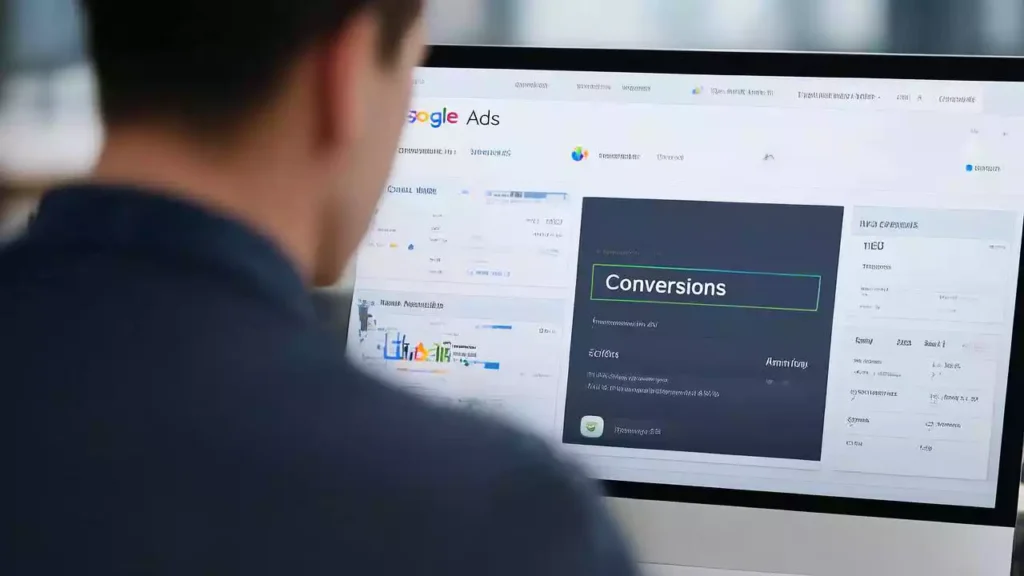
How to Find Your Google Conversion ID (Begins with AW-): A Comprehensive Guide
If you’re running online advertising campaigns—especially through Google Ads—you’ve probably come across the term **Google Conversion ID**. This ID typically starts with **AW-**, followed by a unique set of numbers. It’s crucial for tracking conversions and optimizing your ad performance. But if you’re new to Google Ads or digital marketing in general, you might be wondering: *Where can I find my Google Conversion ID?*
In this detailed guide, we’ll walk you through everything you need to know about the **Google Conversion ID**, how to locate it, and how to use it effectively in your marketing campaigns. Whether you’re a small business owner, a digital marketer, or an e-commerce entrepreneur, this guide will help demystify the process and empower you to make data-driven decisions.
—
## Table of Contents
1. [What is a Google Conversion ID?](#what-is-a-google-conversion-id)
2. [Why You Need Your Google Conversion ID](#why-you-need-your-google-conversion-id)
3. [Where to Find Your Google Conversion ID](#where-to-find-your-google-conversion-id)
4. [Step-by-Step Instructions for Locating the Conversion ID](#step-by-step-instructions-for-locating-the-conversion-id)
5. [Using the Conversion ID in Google Ads](#using-the-conversion-id-in-google-ads)
6. [Connecting Conversion ID with Google Tag Manager](#connecting-conversion-id-with-google-tag-manager)
7. [How to Use the Conversion ID on Your Website](#how-to-use-the-conversion-id-on-your-website)
8. [Troubleshooting Common Issues with Conversion IDs](#troubleshooting-common-issues-with-conversion-ids)
9. [Best Practices for Managing Conversion IDs](#best-practices-for-managing-conversion-ids)
10. [Conclusion](#conclusion)
—
## What is a Google Conversion ID?
A **Google Conversion ID** is a unique identifier assigned to your Google Ads account when you create a conversion action. It typically starts with **AW-**, followed by a sequence of numbers. For example: **AW-123456789**.
This ID is essential for tracking specific user actions on your website after they click on your Google Ads. These actions—known as **conversions**—can include:
– Purchases
– Sign-ups
– Form submissions
– Newsletter subscriptions
– App downloads
– Phone calls
Each conversion action you set up in Google Ads will have its own **conversion ID**, but the main **account-level Conversion ID** (AW-XXXXXXX) is used across multiple conversion actions and is often required for integrations with third-party tools like Google Tag Manager or analytics platforms.
—
## Why You Need Your Google Conversion ID
Understanding and accessing your **Google Conversion ID** is important for several reasons:
### 1. **Tracking Conversions**
The Conversion ID is necessary to implement the global site tag or event snippet on your website. Without it, Google Ads can’t track conversions, which means you won’t be able to measure the effectiveness of your campaigns.
### 2. **Setting Up Google Tag Manager**
If you use **Google Tag Manager (GTM)** to manage your website’s tracking codes, you’ll need the Conversion ID to configure Google Ads conversion tracking tags.
### 3. **Third-Party Integrations**
Many tools—like Shopify, WordPress plugins, or CRM systems—require the Conversion ID to integrate with Google Ads for conversion tracking.
### 4. **Creating Floodlight Activities (in Campaign Manager)**
For larger advertisers using **Google Campaign Manager**, the Conversion ID is used to map Floodlight activities to Google Ads conversions.
### 5. **Attribution Modeling**
The Conversion ID plays a role in attribution modeling, helping you understand which ads and keywords are driving the most valuable customer actions.
—
## Where to Find Your Google Conversion ID
The **Google Conversion ID** (AW-XXXXXX) is found in your **Google Ads account** under the **Conversions** section. Here’s how to locate it:
### Step-by-Step Instructions for Locating the Conversion ID
1. **Log in to Google Ads**
Go to [https://ads.google.com](https://ads.google.com) and log in with the account associated with your Google Ads campaigns.
2. **Navigate to the Tools Menu**
In the top-right corner of the screen, you’ll see a wrench icon labeled **Tools & Settings**. Click on it.
3. **Select Conversions**
Under the **Measurement** section, click on **Conversions**.
4. **View the Conversion ID**
Once you’re in the **Conversions** dashboard, you’ll see a list of all your conversion actions. At the top of the page, you’ll see a section labeled **Global site tag**. The **Conversion ID** will be listed there, starting with **AW-** followed by a string of numbers.
Example: `AW-123456789`
5. **Copy the Conversion ID**
You can copy this ID for use in your website code, Google Tag Manager, or third-party integrations.
—
## Using the Conversion ID in Google Ads
Once you have your Conversion ID, you can use it to set up conversion tracking on your website. Here’s how it fits into the larger picture:
### 1. **Global Site Tag (gtag.js)**
The **global site tag** is a piece of JavaScript code that you place on every page of your website. It allows Google Ads to track visitors and conversions.
Here’s what the global site tag looks like:
“`html
<!– Global site tag (gtag.js) – Google Ads –>
<script async src=”https://www.googletagmanager.com/gtag/js?id=AW-123456789″></script>
<script>
window.dataLayer = window.dataLayer || [];
function gtag(){dataLayer.push(arguments);}
gtag(‘js’, new Date());
gtag(‘config’, ‘AW-123456789’);
</script>
“`
This tag should be placed in the `<head>` section of every page on your website.
### 2. **Event Snippet (for Specific Conversions)**
In addition to the global site tag, you’ll also need an **event snippet** for each specific conversion action (e.g., purchase, sign-up). Here’s an example:
“`html
<!– Event snippet for Purchase conversion –>
<script>
gtag(‘event’, ‘conversion’, {
‘send_to’: ‘AW-123456789/AbC-D_efGHIJKLMNopQ’,
‘value’: 100.00,
‘currency’: ‘USD’,
‘transaction_id’: ‘1234’
});
</script>
“`
The `send_to` parameter includes both the **Conversion ID (AW-123456789)** and the **Conversion Label (AbC-D_efGHIJKLMNopQ)**.
—
## Connecting Conversion ID with Google Tag Manager
If you’re using **Google Tag Manager (GTM)**, you don’t need to manually add the global site tag or event snippets to your website. Instead, you can configure Google Ads conversion tracking using GTM.
### Steps to Set Up Google Ads Conversion Tracking in GTM
1. **Open Google Tag Manager**
Log in to [https://tagmanager.google.com](https://tagmanager.google.com) and select your container.
2. **Create a New Tag**
Click on **Tags** > **New** > **Create Tag**.
3. **Choose Tag Type**
Select **Google Ads Conversion Tracking** from the list of tag templates.
4. **Enter Conversion ID and Label**
Paste your **Conversion ID (AW-XXXXXXXX)** and the **Conversion Label** from your Google Ads account.
5. **Set Trigger**
Choose the trigger that determines when the tag should fire. For example, you might set it to fire on a thank-you page or after a form submission.
6. **Save and Publish**
Save the tag and publish your GTM container to make the changes live.
By using GTM, you can manage all your tracking tags in one place without editing your website’s code directly.
—
## How to Use the Conversion ID on Your Website
Once you have your **Conversion ID**, you can begin implementing it on your website. There are two primary ways to do this:
### 1. **Manually Adding the Global Site Tag**
If you’re not using GTM, you can manually add the global site tag to your website. Here’s how:
#### a. Copy the Global Site Tag from Google Ads
– Go to **Tools & Settings** > **Conversions**
– Click on the **Settings** tab
– Copy the **Global site tag** code
#### b. Add the Code to Your Website
– Paste the code into the `<head>` section of every page on your website.
– Make sure it loads before any conversion event snippets.
#### c. Add Event Snippets for Specific Conversions
– For each conversion (e.g., purchase, form submission), copy the **event snippet** from Google Ads.
– Paste the snippet into the relevant page (e.g., thank-you page).
– Customize the values (e.g., transaction ID, value, currency) as needed.
### 2. **Using a CMS or E-commerce Platform**
If you’re using a content management system (CMS) like WordPress or an e-commerce platform like Shopify or WooCommerce, you can usually add the global site tag and event snippets via plugins or theme settings.
#### WordPress
– Use plugins like **Insert Headers and Footers** or **Google Site Kit** to insert the global site tag into your site’s header.
– For event snippets, use plugins like **PixelYourSite** or **Conversion Code for Google Ads**.
#### Shopify
– Go to **Online Store** > **Themes** > **Actions** > **Edit Code**
– Insert the global site tag in the `theme.liquid` file (inside the `<head>` section)
– Insert the event snippet in the `thank-you.liquid` template
#### WooCommerce
– Use plugins like **WooCommerce Google Ads Conversion Tracking** or **Google Ads Enhanced Conversions**
– These plugins allow you to enter your Conversion ID and map events to specific actions
—
## Troubleshooting Common Issues with Conversion IDs
Even after setting up your Conversion ID, you might run into issues where conversions aren’t tracking correctly. Here are some common problems and how to fix them:
### 1. **Conversion ID Not Found or Invalid**
– **Cause:** The Conversion ID was entered incorrectly.
– **Solution:** Double-check the ID in Google Ads and ensure it starts with **AW-** followed by numbers.
### 2. **Global Site Tag Not Firing**
– **Cause:** The global site tag isn’t properly implemented on the website.
– **Solution:** Use **Google Tag Assistant** or **Chrome DevTools** to verify that the tag is loading on every page.
### 3. **Event Snippet Not Triggering**
– **Cause:** The event snippet is not firing on the correct page or under the right conditions.
– **Solution:** Check the page source to ensure the snippet is present and use **Google Tag Manager** or **Tag Assistant** to debug.
### 4. **Cross-Domain Tracking Issues**
– **Cause:** If your website spans multiple domains (e.g., a landing page on domain A and a checkout on domain B), cookies might not be shared.
– **Solution:** Set up **cross-domain tracking** using `linker` in gtag.js or GTM.
### 5. **Conversions Not Showing in Google Ads**
– **Cause:** There might be delays in data processing, or the conversion window is too short.
– **Solution:** Check the **conversion settings** in Google Ads, including the **conversion window** and **counting method**.
—
## Best Practices for Managing Conversion IDs
To get the most out of your Google Conversion ID and ensure accurate tracking, follow these best practices:
### 1. **Use Google Tag Manager**
Using GTM simplifies the management of tracking tags and allows for greater flexibility and control.
### 2. **Keep Your Conversion ID Secure**
Avoid sharing your Conversion ID publicly unless necessary, as it can be used to track your website’s performance.
### 3. **Test Your Setup**
Use **Google Tag Assistant** or **Google Ads conversion testing tools** to verify that your tags are working correctly.
### 4. **Monitor Conversion Data Regularly**
Regularly review your conversion data in Google Ads to identify trends, optimize bids, and improve ROI.
### 5. **Use Enhanced Conversions**
Enhanced conversions allow you to upload hashed user data (like email addresses) to improve conversion tracking accuracy, especially on mobile devices.
### 6. **Map Conversions to Campaigns**
Ensure that your conversion actions are linked to the appropriate campaigns, ad groups, and keywords for accurate performance reporting.
### 7. **Use UTM Parameters for Additional Tracking**
While the Conversion ID tracks Google Ads clicks, UTM parameters can help track other marketing channels like social media or email campaigns.
—
## Conclusion
The **Google Conversion ID** (AW-XXXXXXXX) is a foundational element of your Google Ads tracking setup. Whether you’re using it to install the global site tag, set up event snippets, or integrate with Google Tag Manager, knowing where to find it and how to use it effectively is essential for measuring and optimizing your advertising performance.
From setting up conversion tracking to troubleshooting common issues, this guide has walked you through the entire process. By following best practices and staying vigilant about tag implementation and data accuracy, you can ensure that your Google Ads campaigns are delivering measurable results.
Remember, the key to successful digital marketing is not just spending money on ads—it’s understanding what’s working and why. With the right tracking in place, powered by your **Google Conversion ID**, you’re well on your way to making smarter, data-driven decisions that grow your business.
—
## Frequently Asked Questions (FAQs)
### Q1: What is a Google Conversion ID?
A: A Google Conversion ID is a unique identifier for your Google Ads account, used to track conversions. It starts with **AW-** followed by a string of numbers.
### Q2: Where is the Google Conversion ID located?
A: You can find it in your Google Ads account under **Tools & Settings** > **Conversions**, at the top of the **Global site tag** section.
### Q3: Can I use the same Conversion ID for multiple websites?
A: Yes, you can use the same Conversion ID across multiple websites if they belong to the same Google Ads account.
### Q4: How do I use the Conversion ID in Google Tag Manager?
A: In GTM, create a **Google Ads Conversion Tracking** tag and enter your Conversion ID and label. Set up triggers based on your conversion events.
### Q5: What is the difference between Conversion ID and Conversion Label?
A: The **Conversion ID** (AW-XXXXXXXX) identifies your Google Ads account, while the **Conversion Label** (e.g., AbC-D_efGHIJKLMNopQ) identifies a specific conversion action.
### Q6: Do I need a Conversion ID for each conversion action?
A: No. The Conversion ID is the same across all conversion actions within the same Google Ads account. Each conversion action has its own **Conversion Label**.
### Q7: How do I test if my Conversion ID is working?
A: Use **Google Tag Assistant** or check the **Conversions** tab in Google Ads to see if test conversions are being recorded.
### Q8: Can I change my Conversion ID?
A: No, the Conversion ID is assigned when you create your Google Ads account and cannot be changed.
### Q9: What happens if I delete my Conversion ID?
A: You can’t delete a Conversion ID. If you stop using it, Google will stop collecting new data, but historical data will remain in your account.
### Q10: How do I find the Conversion Label?
A: In Google Ads, go to **Tools & Settings** > **Conversions**, click on a specific conversion action, and copy the **Conversion Label** from the event snippet.
—
Now that you know where to find your Google Conversion ID and how to use it effectively, you’re ready to start tracking and optimizing your campaigns like a pro. Happy advertising!

