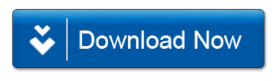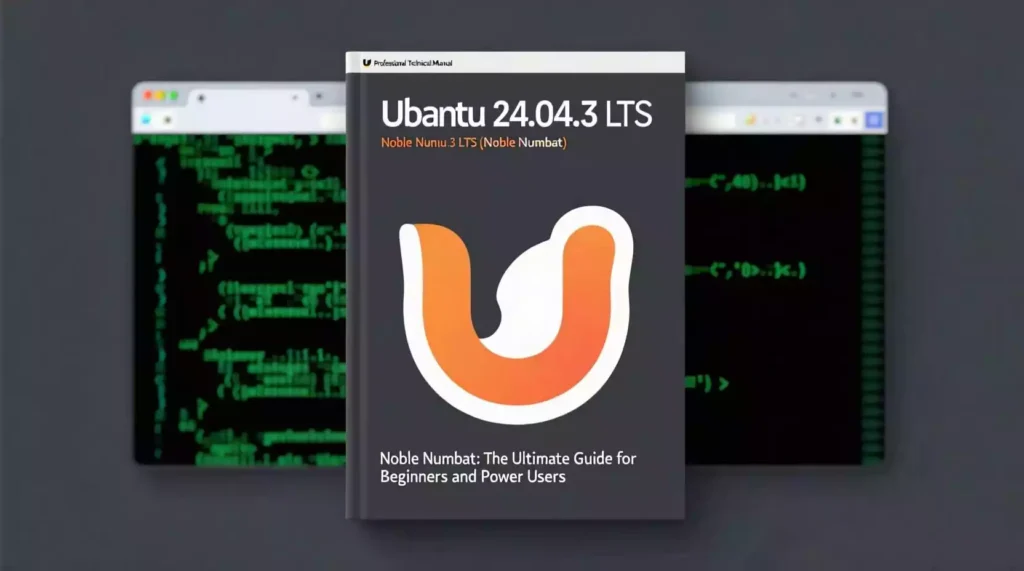
Ubuntu 24.04.3 LTS (Noble Numbat): The Ultimate Guide for Beginners and Power Users
Published on [Orion’s Echo] – Your Home for Linux Tips, Tech Insights, and Digital Freedom
Table of Contents
- Introduction to Ubuntu 24.04.3 LTS
- What’s New in Ubuntu 24.04.3?
- System Requirements
- How to Download and Verify Ubuntu 24.04.3 ISO
- Creating a Bootable USB Drive
- Step-by-Step Installation Guide
- First Boot: Initial Setup and Configuration
- Understanding the GNOME Desktop Environment (v46)
- Essential Post-Installation Tasks
- Software Management: APT, Snap, and Flatpak
- Terminal Basics and Must-Know Commands
- Customizing Your Ubuntu Experience
- Performance Optimization Tips
- Security Best Practices
- Working with Files, Folders, and Permissions
- Networking and Internet Configuration
- Ubuntu for Developers: Tools and Setup
- Ubuntu for Gamers: Steam, Proton, and Gaming Performance
- Multimedia and Productivity on Ubuntu
- Dual Booting Ubuntu with Windows or macOS
- Troubleshooting Common Issues
- Upgrading from Ubuntu 22.04 or Older Versions
- Ubuntu Server 24.04.3 LTS Overview
- Using Ubuntu on Laptops, Desktops, and ARM Devices
- Accessibility Features in Ubuntu 24.04
- The Future of Ubuntu: What’s Next After 24.04?
- Frequently Asked Questions (FAQ)
- Conclusion: Why Ubuntu 24.04.3 is a Game-Changer
1. Introduction to Ubuntu 24.04.3 LTS
Ubuntu is one of the most popular Linux distributions in the world. Developed by Canonical Ltd., it has become the go-to choice for millions of users — from beginners exploring open-source software to enterprise servers running critical workloads.
Ubuntu 24.04 LTS, codenamed Noble Numbat, was released in April 2024 as a Long-Term Support (LTS) version. This means it will receive official updates, security patches, and support until April 2029 — a full five years from its initial release.
But what exactly is Ubuntu 24.04.3 LTS?
The “.3” in the version number refers to the third point release in the 24.04 series. Point releases (like 24.04.1, 24.04.2, 24.04.3) are cumulative updates that include all security patches, bug fixes, and hardware enablement (HWE) stack updates released since the original 24.04 launch.
Why Choose Ubuntu 24.04.3 LTS?
- ✅ Stability: LTS versions are rigorously tested.
- ✅ Security: Five years of guaranteed security updates.
- ✅ Hardware Support: The HWE stack ensures newer laptops and desktops are supported.
- ✅ Community & Enterprise Backing: Massive community, excellent documentation, and commercial support from Canonical.
- ✅ Free and Open Source: No licensing fees, full transparency.
Ubuntu 24.04.3 is ideal for:
- Home users switching from Windows or macOS
- Students and educators
- Developers and programmers
- System administrators
- Gamers using Steam and Proton
- Anyone who values privacy, control, and freedom
In this guide, we’ll explore every aspect of Ubuntu 24.04.3 LTS — from installation to advanced usage — so you can make the most of your Linux journey.
2. What’s New in Ubuntu 24.04.3?
Ubuntu 24.04.3 builds on the foundation of 24.04 LTS, bringing critical updates and refinements. Let’s break down the key improvements and new features.
Updated Kernel: Linux 6.8 (HWE Stack)
Ubuntu 24.04.3 includes the Hardware Enablement (HWE) kernel 6.8, which provides:
- Better support for modern CPUs (Intel 13th/14th Gen, AMD Ryzen 7000 series)
- Improved GPU drivers (NVIDIA, AMD, Intel)
- Enhanced Wi-Fi and Bluetooth support (including Wi-Fi 6E and Bluetooth 5.4)
- Faster boot times and improved power management
- Better compatibility with newer laptops and desktops
💡 Note: Non-HWE systems run the original 6.5 kernel. HWE is enabled by default on desktop installations.
GNOME 46: A Smoother, Faster Desktop
Ubuntu 24.04.3 ships with GNOME Desktop Environment 46, offering:
- Improved performance and reduced memory usage
- Enhanced screen reader and accessibility tools
- Better multi-monitor support
- New animations and smoother transitions
- Updated Settings app with clearer organization
- Dark mode improvements and better theme consistency
GNOME 46 also introduces a redesigned Quick Settings panel and better integration with online accounts.
Updated Core Applications
- Firefox 128 (snap version) – faster, more secure
- LibreOffice 24.2 – improved document compatibility
- GNOME Text Editor – replaced Gedit with a modern, clean interface
- GNOME Console – new default terminal with tabs and profiles
- Evolution 3.52 – email and calendar client
- Rhythmbox 4.0 – music player with better library management
Security Enhancements
- Full disk encryption (FDE) now uses LUKS2 by default
- Secure Boot support improved for UEFI systems
- AppArmor policies updated for better application isolation
- Automatic security updates can be configured during installation
Wayland as Default Session
Ubuntu 24.04 continues to use Wayland as the default display server (replacing X11), which offers:
- Better security (sandboxing)
- Smoother scrolling and animations
- Native HiDPI support
- Reduced input lag
You can still switch to X11 if needed (e.g., for NVIDIA driver compatibility).
Snap Improvements
- Snap Store redesign with better categorization
- Faster snap startup due to improved caching
- Better integration with GNOME Software
- Reduced snap update frequency (less background activity)
Canonical continues to push snaps as a secure, sandboxed package format — though traditional .deb packages via APT are still fully supported.
New Wallpapers and Themes
Ubuntu 24.04.3 features a fresh set of nature-inspired wallpapers, including new artwork for the Noble Numbat release. The default Yaru theme has been refined with:
- Smoother corners
- Subtler gradients
- Improved dark mode contrast
- Better icon consistency
3. System Requirements
Before installing Ubuntu 24.04.3, ensure your system meets the minimum requirements:
| Component | Minimum Requirement | Recommended |
| CPU | 2 GHz dual-core processor | 64-bit quad-core or better |
| RAM | 4 GB | 8 GB or more |
| Storage | 25 GB free space | 50 GB or SSD recommended |
| Graphics | VGA capable of 1024×768 resolution | Modern GPU with driver support |
| Internet | Required for updates and downloads | Broadband connection |
| Boot Method | UEFI or Legacy BIOS | UEFI with Secure Boot support |
💡 Note: Ubuntu runs surprisingly well on older hardware. You can even install Ubuntu MATE or Xubuntu variants if your machine is underpowered.
4. How to Download and Verify Ubuntu 24.04.3 ISO
Step 1: Download the ISO
Go to the official Ubuntu website:
👉 https://ubuntu.com/download/desktop
Choose Ubuntu 24.04.3 LTS (the latest point release).
Select the 64-bit version (recommended for almost all modern systems).
Step 2: Verify the ISO (Important!)
To ensure the download hasn’t been tampered with, verify its integrity using SHA256 checksum.
On Linux or macOS, run:
bash
1
sha256sum ubuntu-24.04.3-desktop-amd64.iso
Compare the output with the official checksum listed at:
👉 https://ubuntu.com/download/checksums
On Windows, use tools like 7-Zip or CertUtil:
cmd
1
CertUtil -hashfile ubuntu-24.04.3-desktop-amd64.iso SHA256
Step 3: Check GPG Signature (Advanced)
For maximum security, verify the ISO’s GPG signature:
bash
1
gpg –verify ubuntu-24.04.3-desktop-amd64.iso.gpg ubuntu-24.04.3-desktop-amd64.iso
You’ll need to import Ubuntu’s signing key first:
bash
1
gpg –keyserver keyserver.ubuntu.com –recv-keys 0xF6E6820C37C75B7D
5. Creating a Bootable USB Drive
You’ll need a USB flash drive (8GB or larger).
On Ubuntu/Linux
Use Startup Disk Creator (built-in):
- Insert USB drive
- Open “Startup Disk Creator”
- Select the ISO and USB drive
- Click “Make Startup Disk”
Or use dd command (be careful!):
bash
1
sudo dd if=ubuntu-24.04.3-desktop-amd64.iso of=/dev/sdX bs=4M status=progress && sync
Replace /dev/sdX with your USB device (e.g., /dev/sdb).
On Windows
Use Rufus (https://rufus.ie ):
- Download and run Rufus
- Select your USB drive
- Choose the Ubuntu ISO
- Set partition scheme to GPT (for UEFI)
- Click “Start”
On macOS
Use BalenaEtcher (https://www.balena.io/etcher ):
- Download and install Etcher
- Select the ISO
- Choose the USB drive
- Flash!
6. Step-by-Step Installation Guide
Step 1: Boot from USB
Restart your computer and enter the boot menu (usually F12, F10, or Esc). Select the USB drive.
Step 2: Try or Install Ubuntu
You’ll see the Ubuntu welcome screen. Choose:
- Try Ubuntu – test without installing
- Install Ubuntu – begin setup
Step 3: Language and Keyboard
Select your preferred language and keyboard layout.
Step 4: Wireless & Updates
Connect to Wi-Fi (optional but recommended).
Check “Download updates while installing” and “Install third-party software” (for drivers, MP3 support, etc.).
Step 5: Installation Type
Choose one:
- Erase disk and install Ubuntu – clean install
- Install Ubuntu alongside Windows/macOS – dual boot
- Something else – manual partitioning (advanced)
💡 For dual boot: shrink your Windows partition using Disk Management first.
Step 6: Partitioning (Manual – Optional)
If using “Something else”, create:
- Root (/): 30–50 GB, ext4
- Swap: 2–8 GB (or use swap file)
- Home (/home): rest of space, ext4 (optional, for personal files)
- EFI System Partition: 512 MB, FAT32, boot flag (if UEFI)
Step 7: Time Zone and User Setup
Select your time zone.
Enter your name, computer name, username, and password.
Choose whether to require a password at login.
Step 8: Wait and Reboot
The installer copies files and configures the system. When done, remove the USB and click Restart Now.
7. First Boot: Initial Setup and Configuration
After rebooting, log in with your credentials.
Welcome Screen
Ubuntu may prompt you to:
- Connect to online accounts (Google, Microsoft, etc.)
- Enable location services
- Improve typing experience (optional data sharing)
- Set up privacy settings
Update Your System
Open Terminal (Ctrl+Alt+T) and run:
bash
1
sudo apt update && sudo apt upgrade -y
This ensures all packages are up to date.
Install Critical Drivers
- NVIDIA: Open “Additional Drivers” tool and select proprietary driver
- Wi-Fi/Bluetooth: Usually auto-installed if you checked “third-party software”
- Printers/Scanners: Use Settings > Printers
8. Understanding the GNOME Desktop Environment (v46)
GNOME is Ubuntu’s default desktop. Let’s explore its key components.
Top Bar
- Left: Activities button (opens overview)
- Center: Current app name
- Right: System tray (clock, volume, Wi-Fi, battery, user menu)
Activities Overview
Press Super (Windows) key or click “Activities” to enter Overview.
- Search apps, files, or settings
- View open windows and workspaces
- Access the Dash (app launcher)
Dash
The vertical app launcher on the left. You can:
- Pin favorite apps
- Scroll through installed apps
- Drag apps to desktop
Application Menu
Click the app name in the top bar to access app-specific menus (if available).
Quick Settings Panel
Click the system tray (right side) to access:
- Wi-Fi, Bluetooth, Sound
- Night Light, Screen Brightness
- Power, Rotation Lock
- Accessibility Options
- User Session (Lock, Switch User, Log Out)
Workspaces
GNOME supports multiple virtual desktops:
- Swipe up with three fingers (touchpad) to view workspaces
- Drag windows between them
- Use Ctrl+Alt+↑/↓ to switch
9. Essential Post-Installation Tasks
After installation, do these to optimize your system.
1. Enable Full Disk Encryption (If Not Done)
If you skipped encryption during install, it’s too late — you’ll need to reinstall.
2. Install Updates Regularly
bash
1
sudo apt update && sudo apt upgrade
Set up automatic updates:
bash
1
2
sudo apt install unattended-upgrades
sudo dpkg-reconfigure –priority=low unattended-upgrades
3. Install Essential Software
bash
1
sudo apt install vim git curl wget htop neofetch
4. Enable Firewall
bash
1
2
sudo ufw enable
sudo ufw status
5. Install Media Codecs
bash
1
sudo apt install ubuntu-restricted-extras
Includes MP3, H.264, Adobe Flash (legacy), and Microsoft fonts.
6. Install Browser Alternatives
- Brave: sudo snap install brave
- Chrome: Download from Google’s site
- Firefox is already installed (snap)
7. Install Flatpak Support**
bash
1
2
sudo apt install flatpak
flatpak remote-add –if-not-exists flathub https://flathub.org/repo/flathub.flatpakrepo
Now install apps from Flathub.
10. Software Management: APT, Snap, and Flatpak
Ubuntu uses three main package systems.
APT (.deb packages)
- Traditional Debian packaging
- Fast, lightweight, well-integrated
- Use via apt or Synaptic Package Manager
Examples:
bash
1
2
3
sudo apt install gimp
sudo apt remove gimp
sudo apt search editor
Snap (Canonical’s format)
- Sandboxed, auto-updating
- Cross-distribution
- Slightly slower startup
Examples:
bash
1
2
3
sudo snap install code –classic
snap list
snap remove code
Flatpak (Community-driven)
- Similar to Snap but more decentralized
- Great for desktop apps
- Install from Flathub
Example:
bash
1
flatpak install flathub org.gimp.GIMP
Which Should You Use?
- APT for system tools and CLI apps
- Snap for official Ubuntu apps (e.g., VS Code, Spotify)
- Flatpak for GUI apps with better sandboxing
11. Terminal Basics and Must-Know Commands
The terminal is powerful. Here are essential commands.
| Command | Purpose |
| ls | List files |
| cd | Change directory |
| pwd | Show current path |
| mkdir | Create folder |
| cp | Copy files |
| mv | Move/rename |
| rm | Delete (use carefully!) |
| sudo | Run as admin |
| nano | Simple text editor |
| cat | View file contents |
| grep | Search text |
| ps,top,htop | Monitor processes |
| df -h | Check disk usage |
| free -h | Check RAM usage |
| man command | View manual |
💡 Pro Tip: Use Tab to autocomplete, Ctrl+C to cancel, Ctrl+Shift+V to paste.
12. Customizing Your Ubuntu Experience
Make Ubuntu feel like yours.
Themes and Icons
Install GNOME Tweaks:
bash
1
sudo apt install gnome-tweaks
Then install themes from:
- GNOME Look (https://www.gnome-look.org )
- Pling (https://pling.com )
Use Yaru variants or modern themes like WhiteSur, McMojave, or Tokyo Night.
Extensions
Enhance GNOME with extensions:
- Dash to Dock: Turn dash into a dock
- Blur My Shell: Add blur effects
- Clipboard Indicator: Track copied items
- Night Light Slider: Adjust night mode intensity
Install via: https://extensions.gnome.org
Fonts
Install Google Fonts:
bash
1
sudo apt install fonts-noto fonts-liberation
Or download custom fonts to ~/.fonts/.
Startup Apps
Add apps to auto-start:
Settings > Privacy > Startup Applications
13. Performance Optimization Tips
1. Reduce Swap Usage
Edit sysctl settings:
bash
1
echo ‘vm.swappiness=10’ | sudo tee -a /etc/sysctl.conf
2. Enable ZRAM (Compressed RAM)
bash
1
sudo apt install zram-config
3. Use a Lightweight Login Manager (Optional)
Replace GDM3 with LightDM:
bash
1
sudo apt install lightdm
4. Disable Unneeded Effects
In GNOME Tweaks > General, disable animations.
5. Use preload to Speed Up Apps
bash
1
sudo apt install preload
14. Security Best Practices
1. Use Strong Passwords
Avoid dictionary words. Use a password manager.
2. Enable Automatic Lock
Settings > Privacy > Screen Lock → Set to 5 minutes.
3. Use Full Disk Encryption
Mandatory for laptops.
4. Avoid Running as Root**
Use sudo only when necessary.
5. Install ClamAV (Antivirus – Optional)
bash
1
sudo apt install clamav clamtk
Linux malware is rare, but useful for scanning files shared with Windows.
6. Keep Backups**
Use Deja Dup (built-in) or Timeshift for system snapshots.
bash
1
sudo apt install timeshift
15. Working with Files, Folders, and Permissions
File Manager (Nautilus)
- Drag and drop
- Split view (Ctrl+Shift+O)
- Bulk rename (F2)
- Connect to servers (Ctrl+L → sftp://user@host)
Permissions
Linux uses read (r), write (w), execute (x).
View: ls -l
Change:
bash
1
2
chmod 755 script.sh # rwxr-xr-x
chown user:group file # change owner
Use Properties > Permissions in GUI for simplicity.
16. Networking and Internet Configuration
Wi-Fi & Ethernet
Managed via Settings > Network.
Static IP (Advanced)
Edit Netplan config:
bash
1
sudo nano /etc/netplan/01-network-manager-all.yaml
Example:
yaml
1
2
3
4
5
6
7
8
9
10
⌄
⌄
⌄
⌄
network:
version: 2
renderer: NetworkManager
ethernets:
enp3s0:
dhcp4: no
addresses: [192.168.1.100/24]
gateway4: 192.168.1.1
nameservers:
addresses: [8.8.8.8, 1.1.1.1]
Apply: sudo netplan apply
17. Ubuntu for Developers: Tools and Setup
Install Dev Tools
bash
1
sudo apt install build-essential cmake python3-pip nodejs npm
Version Control
bash
1
2
3
sudo apt install git
git config –global user.name “Your Name”
git config –global user.email “you@example.com”
IDEs
- VS Code: sudo snap install code –classic
- PyCharm: sudo snap install pycharm-community –classic
- IntelliJ: via Toolbox or snap
Docker
bash
1
2
sudo apt install docker.io
sudo usermod -aG docker $USER
Log out and back in.
18. Ubuntu for Gamers: Steam, Proton, and Gaming Performance
Install Steam
bash
1
sudo apt install steam
Or download from https://store.steampowered.com
Enable Proton
In Steam:
- Settings > Steam Play > Enable for all titles
- Choose latest Proton version
Install Lutris (For Wine Games)
bash
1
sudo apt install lutris
GPU Drivers
- NVIDIA: Use “Additional Drivers” or install from NVIDIA site
- AMD: Open-source drivers work well
- Intel: Integrated graphics supported
Game Mode
Install CoreCtrl for performance tuning:
bash
1
sudo apt install corectrl
19. Multimedia and Productivity on Ubuntu
Video & Audio
- VLC: sudo snap install vlc
- Audacity: sudo apt install audacity
- OBS Studio: sudo snap install obs-studio
Office Suite
- LibreOffice (preinstalled)
- OnlyOffice or Collabora for cloud integration
Note-Taking
- Joplin (end-to-end encrypted)
- Obsidian (via Flatpak)
- Simplenote
20. Dual Booting Ubuntu with Windows or macOS
With Windows
- Shrink Windows partition (Disk Management)
- Disable Fast Startup (Power Options)
- Boot Ubuntu USB, choose “Install alongside Windows”
- Installer handles partitioning
With macOS (Intel Macs)
- Use Boot Camp Assistant to shrink macOS
- Create USB (macOS: use dd or BalenaEtcher)
- Hold Option at boot, install Ubuntu
- Use rEFInd if boot menu breaks
21. Troubleshooting Common Issues
Black Screen After Install
- Add nomodeset to GRUB boot options
- Reinstall NVIDIA drivers
Wi-Fi Not Working
- Check “Additional Drivers”
- Install firmware: sudo apt install firmware-iwlwifi
Can’t Shut Down
- Try sudo systemctl poweroff
- Check ACPI settings in BIOS
Slow Performance
- Disable visual effects
- Upgrade to SSD
- Increase RAM
22. Upgrading from Ubuntu 22.04 or Older Versions
From 22.04 LTS
bash
1
sudo do-release-upgrade
Ensure you have backups first.
From Non-LTS Versions
Wait for the next LTS or upgrade step-by-step.
23. Ubuntu Server 24.04.3 LTS Overview
Ubuntu Server is perfect for:
- Web servers (Apache, Nginx)
- Databases (MySQL, PostgreSQL)
- Cloud deployments
- Docker and Kubernetes
Key features:
- Minimal footprint
- SSH enabled by default
- LXD for container management
- MAAS for metal-as-a-service
Install via CLI, no GUI.
24. Using Ubuntu on Laptops, Desktops, and ARM Devices
Laptops
- Excellent battery life with TLP
- Preinstalled with power management
- Works on Dell XPS, Lenovo ThinkPad, HP EliteBook
Desktops
- Great for media centers, workstations
- Supports multi-monitor setups
ARM Devices
- Raspberry Pi 4/5 (64-bit)
- Pinebook Pro
- AWS Graviton instances
Use Ubuntu Core or Ubuntu Desktop ARM image.
25. Accessibility Features in Ubuntu 24.04
- Screen Reader: Orca (enable in Settings)
- High Contrast Mode
- On-Screen Keyboard
- Zoom & Magnifier
- Voice Control (experimental)
Designed for inclusivity.
26. The Future of Ubuntu: What’s Next After 24.04?
- Ubuntu 26.04 LTS expected in April 2026
- Continued focus on security, cloud, AI, and IoT
- Snap evolution and better Flatpak integration
- Ubuntu Touch for phones (community project)
- AI-powered desktop features (under development)
27. Frequently Asked Questions (FAQ)
Q: Is Ubuntu 24.04.3 free?
A: Yes, completely free for personal and commercial use.
Q: Can I run Windows software?
A: Yes, via Wine, Lutris, or virtual machines.
Q: How long is support?
A: Until April 2029.
Q: Is Ubuntu safe from viruses?
A: Very secure, but practice safe browsing.
Q: Can I customize the desktop heavily?
A: Yes, with themes, extensions, and alternative shells.
28. Conclusion: Why Ubuntu 24.04.3 is a Game-Changer
Ubuntu 24.04.3 LTS isn’t just another update — it’s a milestone in Linux usability, security, and performance. Whether you’re a first-time Linux user, a developer, or a system administrator, this release offers a rock-solid foundation for your digital life.
With five years of support, cutting-edge hardware compatibility, and a vibrant community, Ubuntu 24.04.3 LTS is one of the best choices you can make for a modern, private, and powerful computing experience.
So go ahead — download it, install it, and join millions who’ve discovered the freedom of open source.
And remember: You’re not just using an OS — you’re part of a movement.
💬 Got questions? Share them in the comments below! I read every one.
📌 Enjoyed this guide? Share it with a friend or pin it for later!
🐧 Stay curious, stay free.